YouTube is the world's most popular video hosting and sharing platform. Every day, millions of people access YouTube and publish videos of all kinds. Aside from adults, there are also a large number of kids and teens on YouTube. Needless to say, a parent needs to make sure that their kids will not access inappropriate content on YouTube. To do this, you will need the help of YouTube Parental Control for Phone. Read on and learn more about YouTube's parental controls.
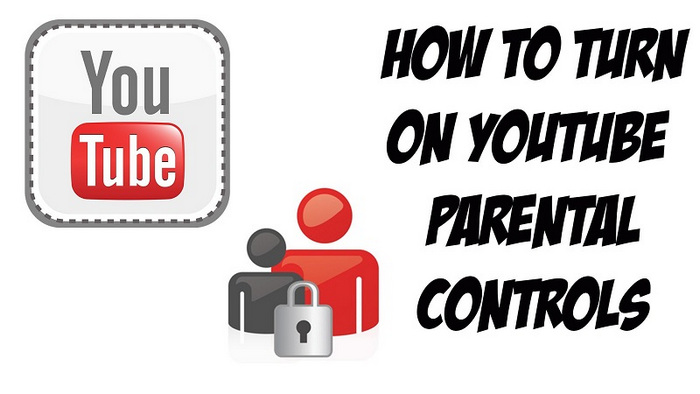
Why YouTube can be dangerous for your children?
Owned by Google, YouTube is the most popular social video sharing platform in the world. Therefore, it can be a bit difficult to monitor how our children use it. Here are some of the negative effects of YouTube.
- YouTube addiction is a real thing. It's likely that your kids will spend hours each day watching videos on YouTube instead of doing homework or sleeping.
- Kids are influenced by what they watch on YouTube. Therefore, they could start following any celebrity that might not be a good influence for them.
- There are also tons of violent, vulgar and other content on YouTube. Your child may be exposed to such content at an early age.
- Even some parodies of comics on YouTube have inappropriate content. They could attract your children and expose them to adult content before the legal age.
- Your kids can also become friends with strangers on YouTube who can be predators.

Since there are so many negative things related to YouTube, it is recommended to install only YouTube Kids on your little one's phone. However, they can still access the app behind your back. In this case, you need to implement YouTube Parental Control for iPhone.
How to set YouTube Parental Control for iPhone, iPad and iPod Touch?
The simplest way to prevent your children from accessing any inappropriate content on YouTube is to use its native restriction feature. The "Restriction Mode" is a replica of safe mode on YouTube. It will ensure that your children will only access appropriate content marked securely for viewing. Therefore, you can start by enabling YouTube parental controls for iPhone, iPad, and iPod Touch by following these steps.
1. First, launch the YouTube app on your iOS device. If you are not logged in, sign in with your account credentials.
2. Now go to your accounts and tap on its "Settings".
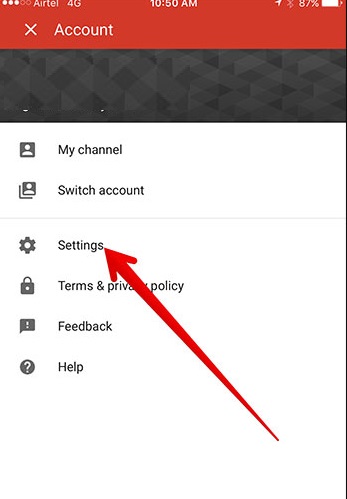
3. In all the options provided, tap "Restricted filtering".
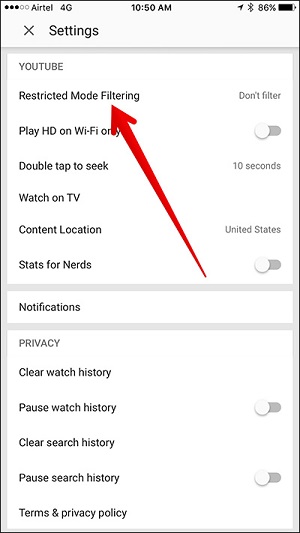
4. Simply activate the option and set the restrictions on the "Strict" level.
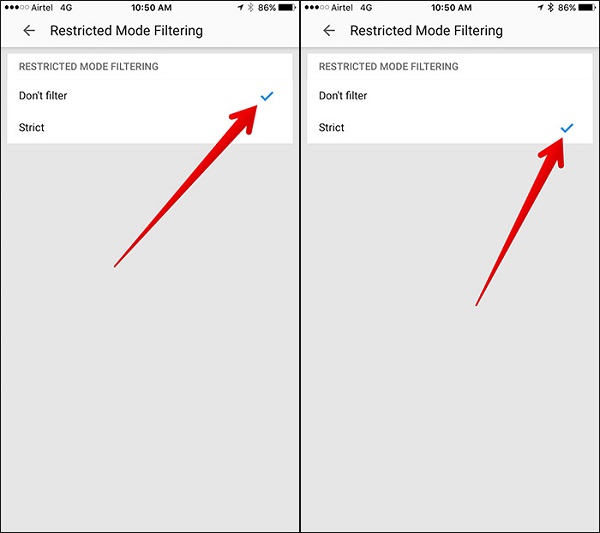
Then you can just leave the settings. This will ensure that your children will not access any inappropriate content on the device.
How to set up YouTube Parental Control on the iPhone web browser?
In addition to using the YouTube app, children can also access the platform by visiting the YouTube website on a web browser. Therefore, in addition to using the YouTube Parental Control of the iPhone on its application, you must also enable the same features on the web browsers. The technique is quite similar for all web browsers such as Chrome, Safari, Firefox ... etc.
1. To get started, simply launch the web browser on your device and go to YouTube.com. log in to your account (or your child's account) using the appropriate credentials.
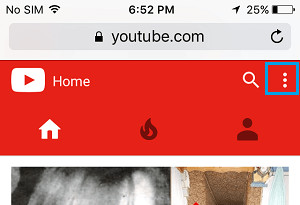
2. Visit the settings by tapping the hamburger icon at the top.
3. If you have not logged in, you can do the same thing from here. Then simply visit the settings of your account.
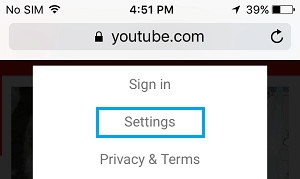
4. Go to the "Restriction Mode" and activate it. In addition, you can set its "strict" level here too.
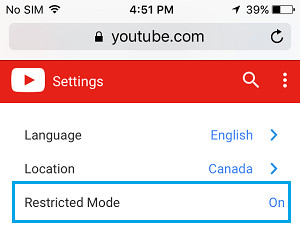
How to set up YouTube Parental Control with mSpy?
Although parental control on YouTube for iPhone can be helpful, it can easily be ignored. For example, kids can simply log out of the account and sign into their own account to access unlimited content. In this case, you will need a dedicated parental control app. We recommend mSpy because it is extremely easy to use and contains many features. You can remotely block YouTube on the device and even set the limit of the screen for their iPhone.
- Parents can use mSpy to restrict or block YouTube (or any other application) on their child's remote iPhone.
- You can also set deadlines for YouTube so your kids do not get hooked.
- The app can also help you monitor how your kids are using their smartphones.
- You can also track the device's real-time location, past location history, and even set geographic boundaries.
- No need to root or jailbreak the device
- All the control and monitoring features of the device can be implemented remotely via your phone.
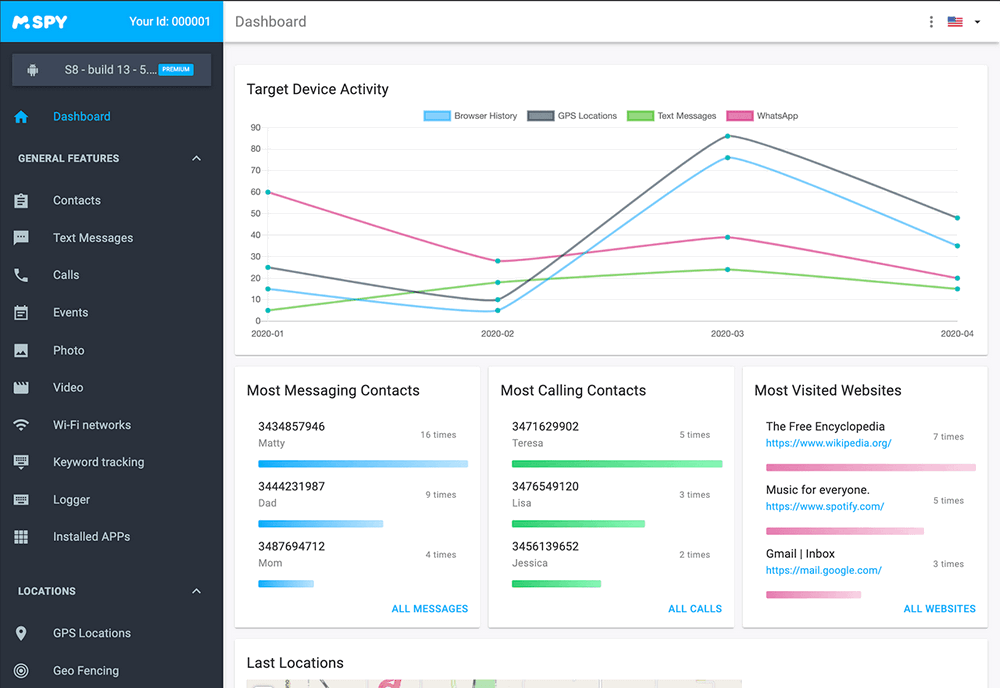
To learn how to implement YouTube Parental Control on iPhone using mSpy, you can follow these steps:
1. Select one of the mSpy subscriptions and fill out the order form. Complete your payment and check your email for the installation instructions.
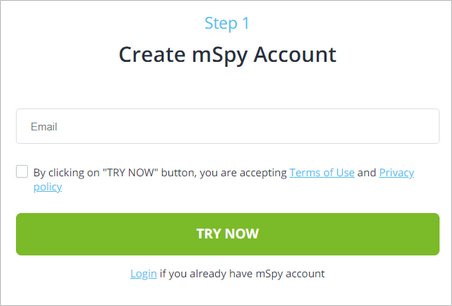
2. Download mSpy and install the mobile tracking software onto your child’s phone. Please note: Premium features require rooting your Android or jailbreaking your iOS device.
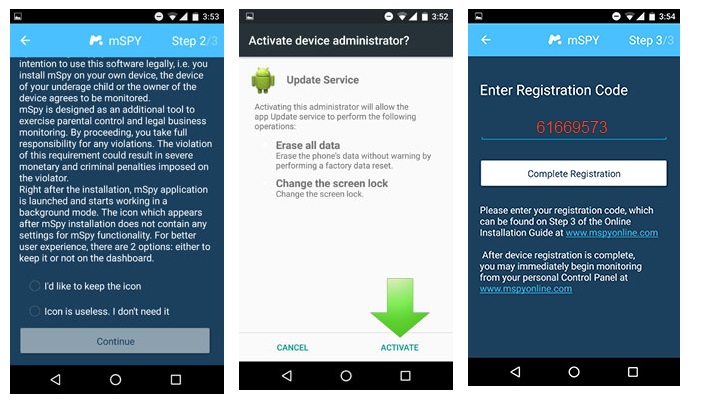
3. Log in to mSpy Control Panel to start monitoring calls, texts, GPS location, apps and any other activities taking place on the monitored device.
That's all! Now you can simply access the mSpy application on your phone and access all its features. To block an application, you can simply access the "Application blocking" option.
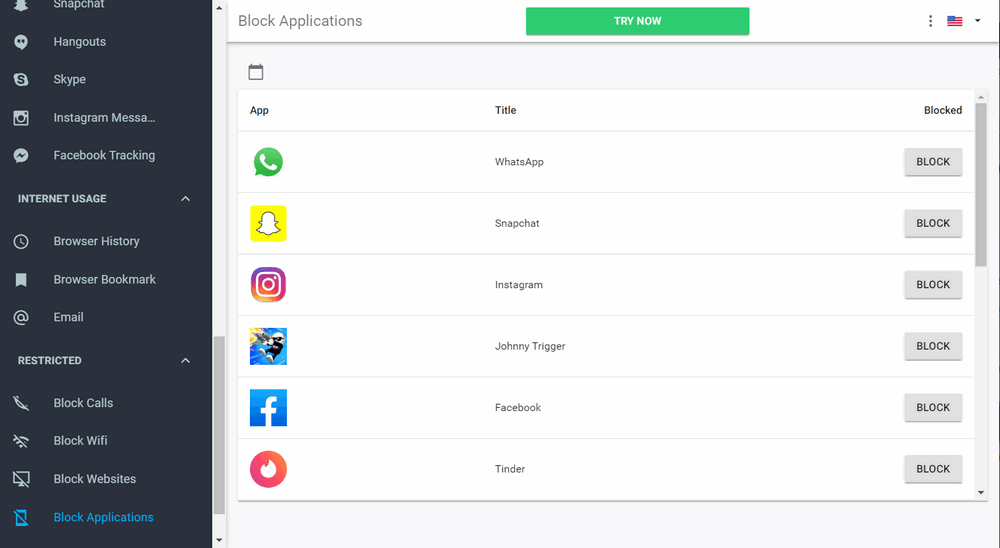
From the Block Application option, you can block YouTube (or any other app) on the device instantly. You can also set time limits for any application here.
Now, when you know how to set up YouTube Parental Control on iPhone, you can easily meet your needs. Go ahead, download mSpy on your device and make sure to create a stimulating online space for your kids.
YOU MAY ALSO LIKE
- Top 10 Free Mobile Number Tracker in 2021
- Secretly hack someone’s Instagram without their Password
- Want to Read Verizon Saved and Deleted Messages? Find out How!
- Top 10 Internet Content Filters | Web Filtering that 100% Works
- Net Nanny Parental Control Reviews
- mSpy - The Best Parental Control App for iPhone 5
- Best Free Phone Monitoring App for Kids
- The 10 Benefits of Enabling Kids to Have Mobile Phones in Schools
- How to Delete the Snapchat Account?
- How to Track Your Kids' Mobile Phone Location for Free?
![]() > How-to > iPhone Monitoring > How to set up YouTube Parental Control on Kid's iPhone
> How-to > iPhone Monitoring > How to set up YouTube Parental Control on Kid's iPhone