Check Private Browsing History on iPhone
Private browsing was introduced in iOS 5 to protect user’s privacy when browsing the internet. In a private window, passwords are not saved, cookies cannot track users and privacy is generally kept safe. But private browsing does not guarantee complete anonymity because information can still be obtained on the server-end. IP address, traffic information, and bookmarks are all obtainable on a private window. This also means a compilation of past websites visited, aka, browsing history is found on iPhone. With the right software, you can access your own browsing history (and of other users) to see which websites are frequented. We will be discussing the best methods to check iPhone's browsing history.
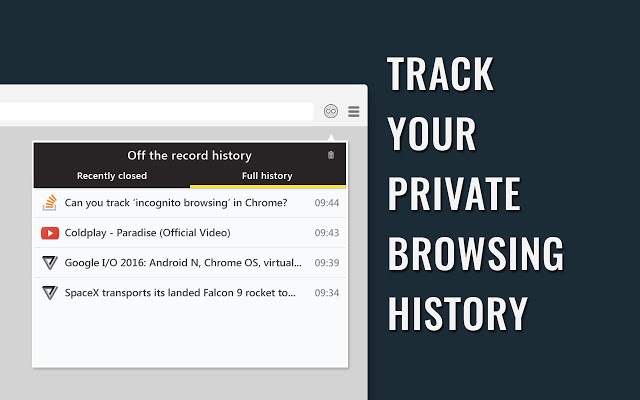
How to check your own private browsing history?
While surfing the Internet, sometimes there can occur the situation when you need to check or know the own private browsing history or data, in that scenario proper way will lead you with the best result. Checking private browsing history is slightly different compared to checking browser history on a normal window. Users must check iPhone history through their Mac or Windows computer. Naturally, the process will change depending on the computer you have.
Windows users should follow the process outlined below to check private browsing history.
Step 1 - Go to ‘My Computer’ and search for ‘WebpageIcons’.
Step 2 – If it does not pop up on a search, go to Users > AppData> Local > Safari
Step 3 – Open the ‘WebpageIcons’ file via an SQLite browser.
Step 4 – Go to the ‘Browser Data’ table and view the visited websites on the Page URL table.
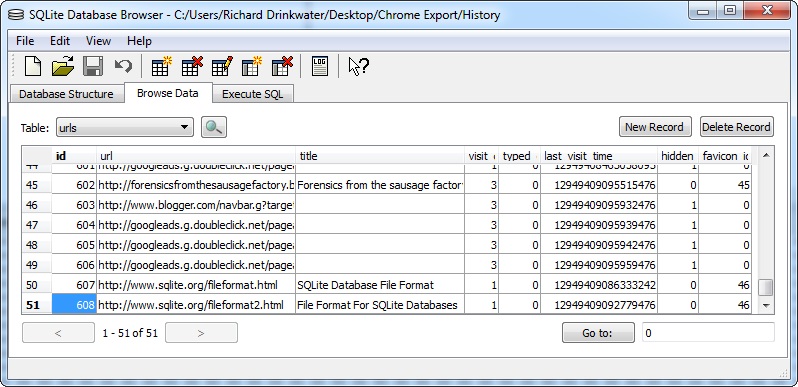
For Mac users, the process is slightly different as is outlined below.
Step 1 - Go to Finder > Library > Safari.
Step 2 – Search for “WebpageIcons.db” file.
Step 3 – Copy the file, then go to an SQLite browser and open it.
Step 4 – You will now have an isolated view of your information. Click on the ‘Browser Data’ tab and search for ‘Page URL’ table. You now have a completed list of all the web pages you visited in a private window.
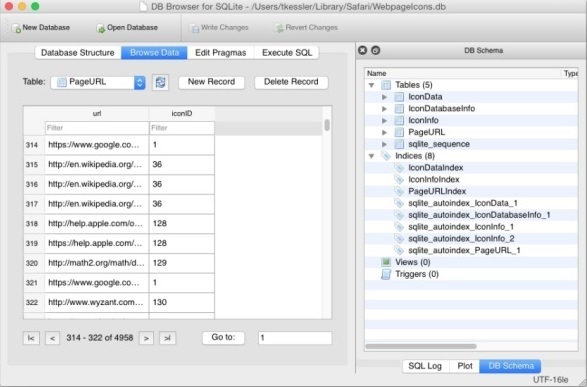
You should follow this method if you are planning to view private browsing history. However, if you wish to view browsing history that has been deleted, then the methodology will be different.
How to check private browsing history on iPhone?
If you wish to check iPhone history that has been deleted then there are several options available. You can obtain private browsing history even if it been deleted through the following sources:
- Check Browsing History from iCloud Backup
- Check Browsing History from iTunes Backup
- Check Browsing History from iPhone
Check Browsing History from iCloud Backup
Any iOS user should be familiar with iCloud Backup for it is the cloud-based platform used to backup data from iOS devices. All iOS users get a limited amount of space that number in a few GB. However, you iCloud is more than just a repository of information. It can be used to check your browsing history after it has been deleted. If you wish to use this method you will have to turn on iCloud Backup. To make sure iCloud Backup is On, for that go to Settings > iCloud > iCloud Backup > Toggle on or off.
Step 1 – First visit the Settings menu>there click on General >then choose Reset >and finally Erase All Content and Settings
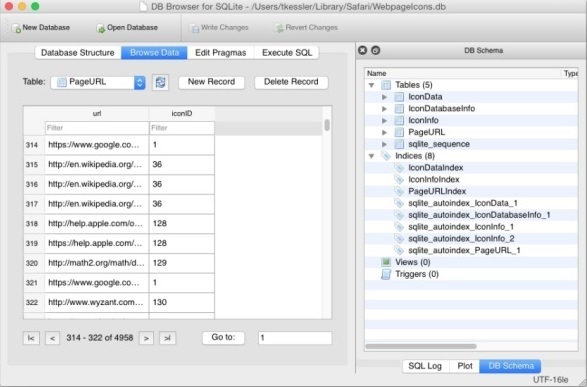
Step 2 – Now you need to restore the Safari data with backup data from iCloud Backup. To complete this step you must go to ‘Restore from an iCloud Backup’. Select this option to restore your data from iCloud.
This method is effective to check iPhone history, but you have to be using iCloud Backup regularly. If you have no interest in the cloud-based platform, then you need to consider other options.
Check Browsing History from iTunes Backup
iCloud is not the only option for iOS users, there is also iTunes Backup. iOS users who have been using iTunes to back up their content can use it to check their deleted browsing history. In fact, the entire process can be completed in minutes. To use this option, you have to plug in your iPhone via USB cable and activate iTunes.
Step 1 – When you see the iPhone icon on iTunes and select Restore Backup.
Step 2 – Select the backup file that contains your browser history data. Click on the ‘Restore Backup’ button.

When you follow this method, iTunes Backup will restore your previous browser history onto your iPhone. Thus, you can check iPhone history using iTunes Backup. However, this method is not perfect. Users should be warned that this method will delete data stored in the iPhone. The deleted data will be replaced with the backup from iTunes. Therefore, users gain their previously deleted browser history but they will lose other information stored on the iPhone.
Check Browsing History from iPhone
It is possible to view deleted browsing history on your iPhone itself. As you can imagine, this is a relatively simple process compared to the other methods mentioned.
Step 1 - On your iPhone go to Settings > Safari > Advanced (bottom of the page) > Website data
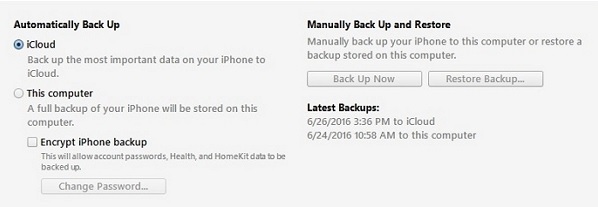
Step 2 - Tap on Website Data to find a list of websites you are previously visited.
Step 3 – You should see a list of websites you visited, or the deleted browsing history.
It is important to note that the iPhone does not hold a comprehensive list. As such, if you want in-depth information or a longer browser history you will have to use other methods.
How to check private browsing history on other's iPhone
The following methods let you check private browsing history on iPhone. But, if you wish to monitor someone else’s browsing history then you need to use a different method. You will also have to use a different method if you wish to view deleted browsing history. A suitable alternative is a third-party software: mSpy's Browser History Tracking.
mSpy's iPhone Parental Monitoring App is a smartphone tracking software that lets you view your iPhone’s deleted browsing history among other functions. Its widely regarded as the best cell phone spy app because it is so much that can be done with the app. mSpy's Browser History Tracking lets you perform several functions you cannot do with other apps.
Some of the functions you can perform with mSpy's Browser History Tracking include:
- Track messages sent and received.
- Monitor social media activity.
- View images and videos on the smartphone.
- Browse web history.
- Real-time location via GPS technology
- Monitor app usage.
- Examine call history
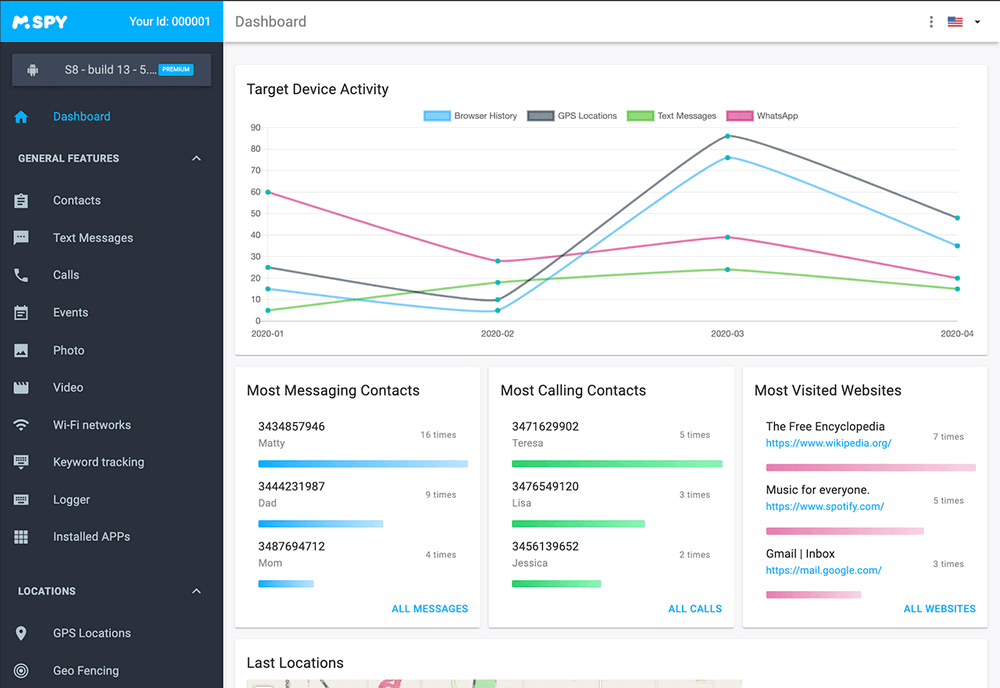
Among the many functions on mSpy's Browser History Tracking, you can check iPhone browsing history. By using the iPhone spy app, you can view someone else’s browser history. It’s a great app to use because its compatible with both all versions of iOS smartphones. mSpy's Browser History Tracking works with the old versions of iOS and the new iPhone X line of smartphones. But, most importantly, it's user-friendly because you can perform any function in seconds.
Follow the steps to check private browsing history on other`s iPhone
If you want to use mSpy's Browser History Tracking, then you must register and create an account.
Step 1 - Visit the website through the URL mSpy's Browser History Tracking.
Step 2 - Create an account using a working email address.
Step 3 - Enter the information of the device you want to track by entering their iCloud ID and password.
Step 4 - You now have access to a dashboard along with the list of features.
Steps to check iPhone browsing history:
Want to know how to check iPhone browsing history? Just follow the process outlined below. To reach this point, you should have already registered with mSpy's Browser History Tracking.
Step 1 - Log into mSpy's Browser History Tracking using the email account you used for registration.
Step 2 - Once your dashboard has been loaded, click on Browser history on the left side of the dashboard.
Step 3 - You should have a list of websites the user visited previously along with time stamps.
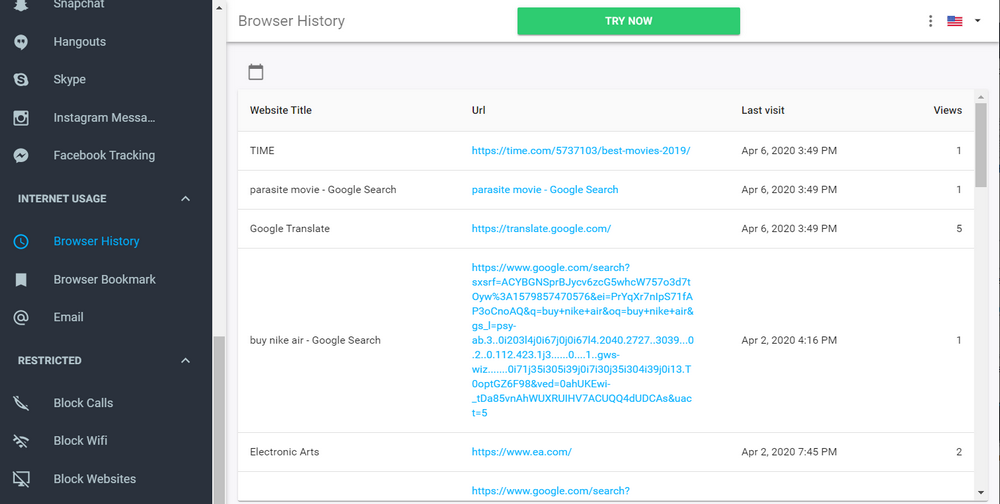
The advantage of mSpy's Browser History Tracking over other methods is the wealth of information at your disposal. Users can access the website along with other important information like the amount of time spent on the website. The other advantage is tracking capabilities, the owner of the tracked phone will not know what's happening. Hence mSpy's Browser History Tracking is great for parents who need to monitor their children.
Attractive Features Made Available by mSpy's Browser History Tracking
mSpy's Browser History Tracking comes packed with 150+ features among which the phone spying is the most impressive one. Spy on all messages, calls and multimedia exchanged through WhatsApp and other IM apps including iMessage, Instagram, Facebook, Line, Skype, Kik, Wechat and Viber. Get instant updates of messages along with date, time and sender information. Here is a list of some other features that are certainly going to win your heart -
- Spy photos: Images, Audio files and other multimedia files are a great way to track the cell phone of any android user. mSpy's Browser History Tracking gives you access to all of the mentioned bouquet of features with the click of one button.
- Skype Messenger Spy: The process to monitor all Skype conversations including multimedia files transferred over the devices got way simpler with mSpy's Browser History Tracking.
- WhatsApp Messenger Spy: With WhatsApp spy you can easily access all text messages and multimedia messages like videos, images, voice recordings that have been exchanged through WhatsApp messenger.
- Hike Messenger Tracking: A popular social media app Hike is available to users globally. This app can be used for sharing texts and photos. mSpy's Browser History Tracking App can be used to spy all Hike chats.
- GPS Tracker: mSpy's Browser History Tracking informs you about the live location of the target android smartphone.
- E-mail Spying: Yahoo Mail, Outlook Mail and Gmail are the most popular ways of doing formal communication. People use these email services to share various kinds of emails including spams. You can keep your family secure with the help of mSpy's Browser History Tracking to keep yourself away from all threats. Employers can install mSpy's Browser History Tracking to their employees mobile to monitor their email conversations, while the parents can install the iPhone parental monitoring app to their kids android device to keep an eye on the emails shared by them.
As we mentioned before, the compatibility of the mSpy's Browser History Tracking app is vast. The app supports almost all the Android phones and the latest iPhone models too. The Android compatibility expands from Samsung, HTC, Sony, Huawei, Google Nexus, Lenovo, LG, and some other phones too. It is also compatible with the iPhone 5, 6, 7, 8 and iPhone X and their counterparts.
Private windows are a great way to browse without being tracked by third-party websites. However, iOS devices still record information which you can access. iPhone users can choose between iTunes, iCloud and the iPhone itself to view their browsing history. But the best option is mSpy's Browser History Tracking because of its ability to monitor smartphone activity. We feel that mSpy's Browser History Tracking is the best because its easy to use and offers several tracking features not see anywhere else. Should the need arise, you can do so much more than check private browsing history on iPhone XS/XR/8/7/6/5. You can monitor the user’s online behavior, where they are going and who they are talking to. Hence, if you wish to check private browsing history and more, download mSpy's Browser History Tracking. Visit their official website for more information.
We wish you all the best.
YOU MAY ALSO LIKE
- How to Hack into Someone's iPhone XS/XR/8/7/6?
- How to Read My Husband's Deleted Text Messages?
- How to Block Websites on iPhone
- How to Block Porn on iPhone, iPad and iPod Touch
- Top 10 Best Android Tracking Apps
- 10 Best iPhone Hackers to Hack an iPhone Remotely
- How to Hack WhatsApp Messenger from Another Person
- How to Track a Phone Number for Free?
- How to Set up Parental Control on Google
- How to Track the Location of a Phone Call?
- Pornographic Sites not Blocked by OpenDNS
![]() > How-to > iPhone Spy > The Best Ways to Check iPhone's Private Browsing History
> How-to > iPhone Spy > The Best Ways to Check iPhone's Private Browsing History