Every time you search something on the internet on your Android device, regardless of the web browser you’re using or the website you’re visiting, this website and page are stored within something known as your ‘private browser history.’
This is stored for a number of reasons, including the ability to revisit websites you may need to go back to for whatever reason, and so you can keep track of everywhere you’ve been. If you’re a responsible parent, it’s important to check through your child’s internet history to make sure they’re only accessing the websites they’re supposed to be accessing.
If you’re with something in a relationship and you feel like they might have a problem, such as a gambling issue or pornography addiction, you may want to check their history to get the facts before confronting them and finally getting them help.
Today, we’re going to explore everything you need to know in order to check your private browsing history on your own Android device and on someone else’s; allowing you access to all the information you need to know.
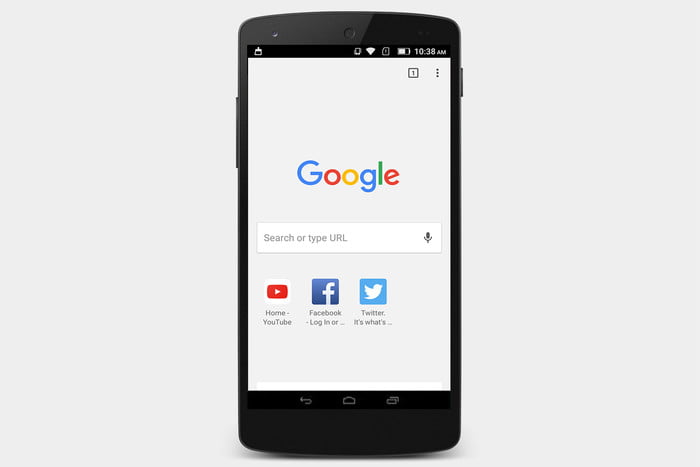
How to Check Your Own Private Browsing History
To check your own browsing history, it’s important to realize the steps and process may differ slightly depending on the make and model of your device, and the web browsing software you’re using, although it should be relatively the same plus or minus a step here and there.
Here’s the full low-down on how to check your own history on your Android device.
Step #1
On your home screen, open your web browser.
Step #2
Tap the ‘History’ option on the menu to open your history menu. All your history will be displayed here, and you’ll have the option at the bottom to clear your entire history or delete individual entries.
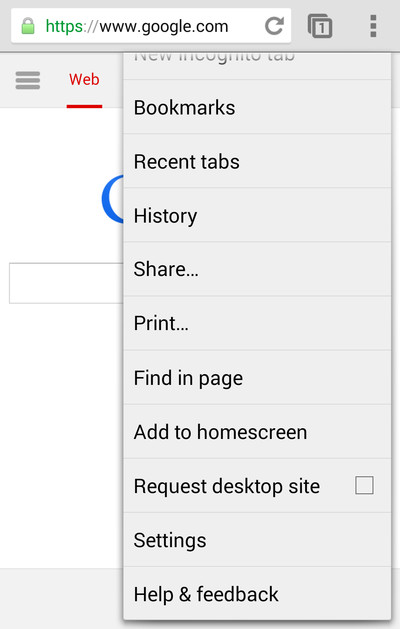
Using the Private Browsing History Feature on Android
In all browsers, there’s an option to use the private browsing feature which is a mode where you can still browse the internet, but the device won’t store your history. This is a great way to surf the web without leaving evidence on your device of where you’ve been.
Please note that while this doesn’t store your browsing history on your device, your data or internet provider and the websites you visit will still know you’ve been there. This feature does not allow you to surf the internet anonymously.
On the Chrome browser for Android, you will need to open your browser and then open a new tab. You can also do this by tapping the menu option and clicking the ‘New Incognito Tab’ option.
This will create a negative-themed tag where your history will not be saved to your device, and all cookies will be deleted once your session is over.
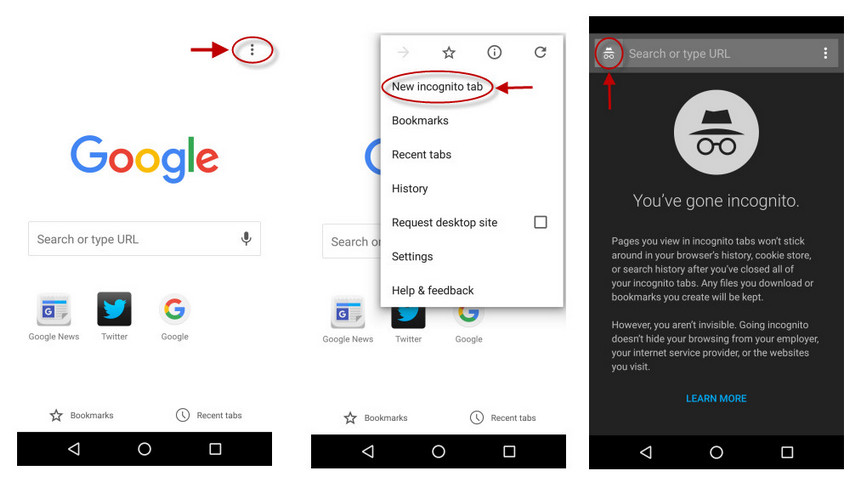
Look at Browsing History of Someone Else
While it’s easy to check the history of your own Android device, it becomes a lot more difficult to look at the history of someone else’s. Let’s say you want to check your partner’s history or see what your children have been accessing online, while you could ask them directly; this means they could hide things from you or refuse altogether.
Fortunately, there’s a simple technique you can use to check their Android’s history and more, all remotely without the owner of the phone even realizing. This solution is known as mSpy Mobile Spy.
mSpy Mobile Spy is the world’s leading mobile cell phone monitoring service and is benefitting thousands of people around the world. Using mSpy Mobile Spy’s powerful integrated features, you can remotely view and track all kinds of data from another phone, regardless of whether that’s an iOS and Android device.
mSpy Mobile Spy prides itself on its extremely user-friendly interface and its high level of functionality that allows it to perform as one of the best. If this sounds like the kind of service you’re looking for, here’s a complete step-by-step guide on how to set up and use it yourself.

How to Check Private Browsing History on Another Android Device
Step #1 - Create an Account
Firstly, you’re going to need an account to use the mSpy Mobile Spy service.
On the next page, input your email address, create a private password and read through and accept the terms and conditions for using the service.
Don’t worry, your email address and identity will stay completely private and will not be displayed on the person’s phone you’re trying to see the history of.
Step #2 - Create a Profile
Once your account has been created, you need to create an identity profile for the person you’re tracking.
Next, click the operating system which the device is running; in this case Android.
Step #3 - Installing the mSpy Mobile Spy Application
Now you’re ready to start installing the application. For this, you’re going to need access to the device for several minutes, and then you’ll never need to access it again.
Take the device and tap Settings > Security > Unknown Sources and enable this option.
Then open the web browser of the device and follow the URL that’s listed on your mSpy Mobile Spy setup wizard. The app will now begin to download onto the device.
Once downloaded, tap the APK file to install the app. Once the app is opened, sign into the app using your credentials from Step #1 and accept all the permissions that the app needs to run correctly.
Once you’ve accepted the last permission, mSpy Mobile Spy will finalize itself before becoming completely invisible on the phone, so no one knows it’s there.
Step #4 - Start Tracking Android History
Once the app has been installed, and the Android phone has returned to the home screen; you’re ready to start tracking.
Simply head back to the mSpy Mobile Spy website on your phone or computer’s web browser and log into your account. You will be taken to your dashboard where you’ll be able to use the features on the left-hand side of the screen.
Select the ‘Browser History’ option, and you’ll see all the browser history that has taken place on the device, regardless of the browser they’re using.
Attractive Features Made Available by mSpy Phone Tracker
mSpy Phone Tracker app comes packed with 150+ features among which the phone spying is the most impressive one. Spy on all messages, calls and multimedia exchanged through WhatsApp and other IM apps including iMessage, Instagram, Facebook, Line, Skype, Kik, Wechat and Viber. Get instant updates of messages along with date, time and sender information. Here is a list of some other features that are certainly going to win your heart -
- Spy photos: Images, Audio files and other multimedia files are a great way to track the cell phone of any android user. mSpy Phone Tracker app gives you access to all of the mentioned bouquet of features with the click of one button.
- Skype Messenger Spy: The process to monitor all Skype conversations including multimedia files transferred over the devices got way simpler with mSpy Phone Tracker app.
- WhatsApp Messenger Spy: With WhatsApp spy you can easily access all text messages and multimedia messages like videos, images, voice recordings that have been exchanged through WhatsApp messenger.
- Hike Messenger Tracking: A popular social media app Hike is available to users globally. This app can be used for sharing texts and photos. mSpy Phone Tracker app can be used to spy all Hike chats.
- GPS Tracker: mSpy Phone Tracker app informs you about the live location of the target android smartphone.
- E-mail Spying: Yahoo Mail, Outlook Mail and Gmail are the most popular ways of doing formal communication. People use these email services to share various kinds of emails including spams. You can keep your family secure with the help of mSpy Phone Tracker app to keep yourself away from all threats. Employers can install mSpy Phone Tracker app to their employees mobile to monitor their email conversations, while the parents can install the iPhone parental monitoring app to their kids android device to keep an eye on the emails shared by them.
As you can see, mSpy Mobile Spy is one powerful piece of software, and there’s no denying that it’s changing the game when it comes to monitoring cell phones and providing you with the information and peace of mind you need.
With so many other features to explore like real-time location tracking, communication, and call monitoring, keyloggers and social media tracking, it’s easy to see why mSpy Mobile Spy is so popular.
If you’re still unsure on whether mSpy Mobile Spy is the option for you when it comes to checking the private browsing history of an Android device, head over to the website today to check out your free trial, allowing you to see whether it’s for you.
We wish you all the best.
YOU MAY ALSO LIKE
- How to Hack into Someone's iPhone XS/XR/8/7/6?
- How to Read My Husband's Deleted Text Messages?
- How to Block Websites on iPhone
- How to Block Porn on iPhone, iPad and iPod Touch
- Top 10 Best Android Tracking Apps
- 10 Best iPhone Hackers to Hack an iPhone Remotely
- How to Hack WhatsApp Messenger from Another Person
- How to Track a Phone Number for Free?
- How to Set up Parental Control on Google
- How to Track the Location of a Phone Call?
- Pornographic Sites not Blocked by OpenDNS
![]() > How-to > Android Spy > How to Check Private Browsing History on Android
> How-to > Android Spy > How to Check Private Browsing History on Android