The internet is a vast space, unlike anything that has ever existed before. With just a few clicks, you can watch video chats on YouTube and access the most graphic forums. That's why it's so important for parents to listen to their children when they use the Internet.
Having inappropriate content on the Internet at a young age can seriously affect children's mental well-being, especially when it comes to content like pornography. Of course, if you are like most people, you and your children will use Google to find the content you are looking for.
Fortunately, to help protect your kids, Google offers a SafeSearch feature that ensures that you only get access to the content you feel is good for you and your kids, which will help you manage the content they see online. .
What is Google SafeSearch?
Google SafeSearch is the name given to the tool developed by Google that filters the content to determine whether it is appropriate or not. When the SafeSearch filter is enabled, you block things like pornographic content, game content, graphic content, big words, and other types of content that you probably will not want your children to see.
Of course, you will be able to customize your settings so that you can allow certain content if you deem it appropriate.
How to enable Google SafeSearch
Activating Google SafeSearch is effortless. Just go to the Google homepage and click on "Settings" at the bottom right of the window. In the drop-down menu, select the 'Search settings' option.
At the top of this page you will see SafeSearch. Simply activate it and SafeSearch will be activated. This method works for both desktops and mobile devices.
How to set up parental control on Google Play?
Another form of protection that Google offers its users is parental control. This is how parents can have even more control over the content their kids see online, which of course you can customize to suit your personal preferences.
Please note that you only have a Google Play account if you're 13 or older, so keep this in mind before creating an account for your child.
To set up control on your child's account, open the Family Link app, select the child to whom you want to apply settings, and then navigate to Settings, Manage Settings, Controls on Google Play. Select the content you want to filter, and save your preferences for them to take effect.
You can customize your parental control settings in several ways, depending on the type of control you are referring to. Parental control settings are accessible through the options menu of each content form.
- Apps and games
With apps and games, you can choose which note your child can see. Applications and games are divided into age categories, much like movies; such as PG, 10+, 13+, 16+ and 18+. However, games and applications will still be accessible if the link is entered directly.
- Movies
Movies are classified in the same way as DVDs and online content is ranked. When you set up parental controls, you can choose the highest rating your child wants to see for buying, renting, and reading.
- TV
Just like the categories above, you will be able to choose the best ranking that your child will be able to see when searching for content while browsing the content that has already been purchased. The categories are divided by age category.
- Books
The books are categorized according to their sexually explicit nature and just like the categories above, you will be able to choose the highest ranking that you want to be seen by your child.
- The music
The music is only divided into two categories; Explicit and not explicit. By activating parental controls, you can filter explicit music from the Play Store and your personal library.
How to set up parental control on a Google Android phone?
Although Google has been able to provide many protection features so your child only has access to the right content, we'll be the first to admit that the features are not perfect. Most of the content can still be accessed if searched directly, and proxies will make the filters useless.
However, another effective solution that you can use is mSpy. It is a complete parental control app that can be easily installed on your child's Android device and then used to monitor, block, and filter any application or Internet content you want to name. Here is how it works.
Step 1: Select one of the mSpy subscriptions and fill out the order form. Complete your payment and check your email for the installation instructions.

Step 2: Download mSpy and install the mobile tracking software onto your child’s phone. Please note: Premium features require rooting your Android or jailbreaking your iOS device.
Step 3: mSpy is the most trusted parental control app for location tracking, app blocking, web filtering, time control and more. Once you're set up and ready to start, you can sign in to your mSpy account using your email address and password in your mSpy mobile app. This will bring you to your control panel where you will be able to navigate all functionality. You can start your control now!
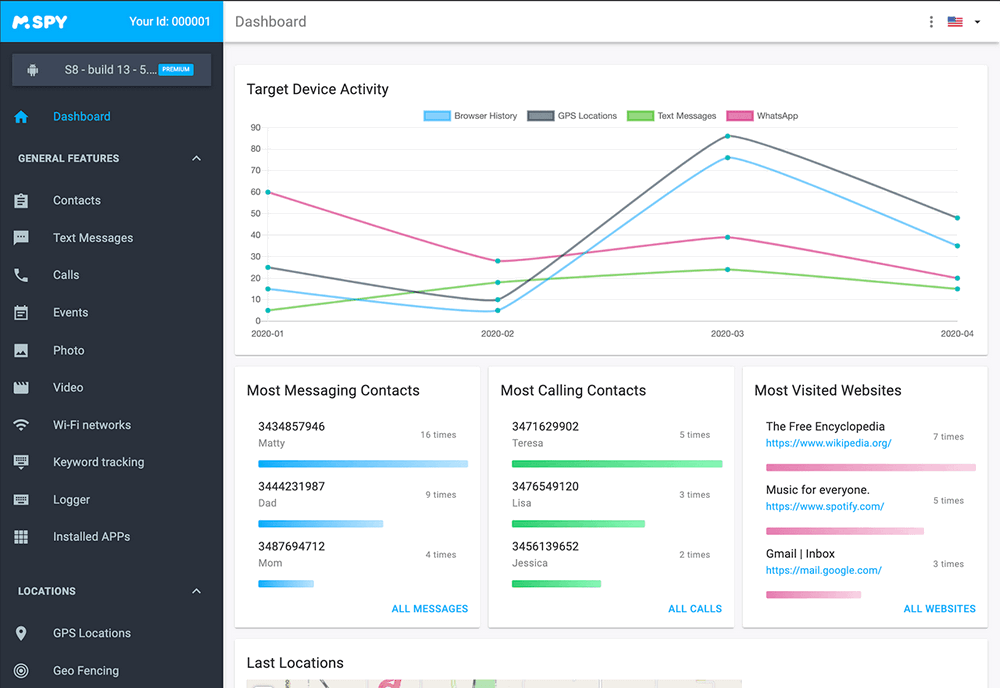
Some of the main features:
- Monitor all calls, messages and SMS on the device
- Real time location and GPS location history
- Georeferencing capabilities
- Set schedules and usage limits
- Block and unblock apps with the push of a button
- See all the internet browser and download history
- Apply content filters
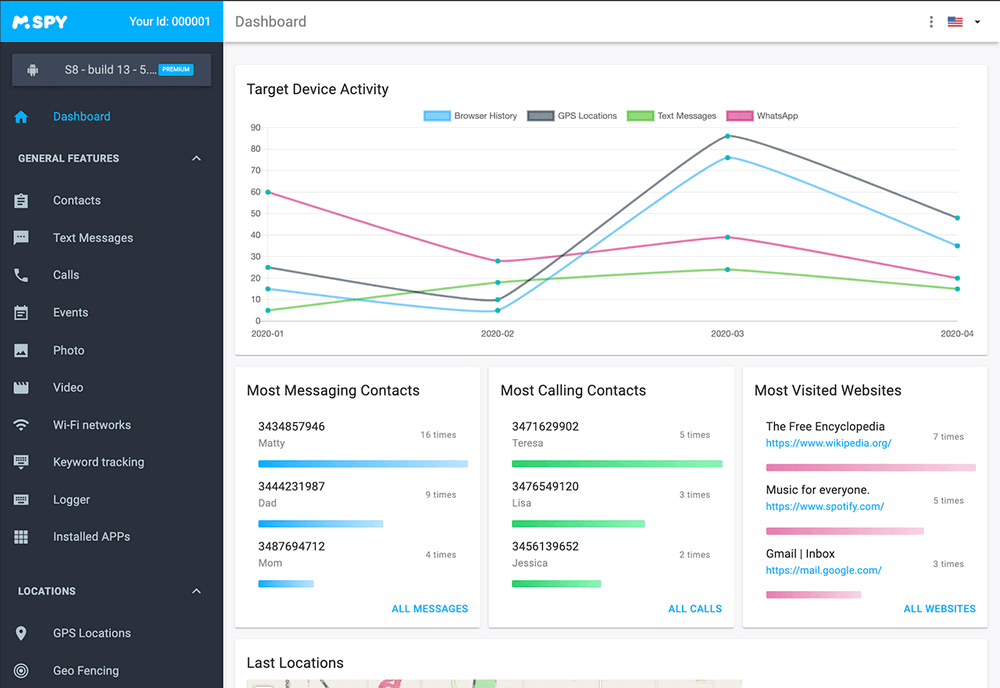
As you can see, while Google strives to make its services secure for your children, there is another fantastic option that can provide you with the level of protection and control you deserve.
mSpy is a pioneer in the parental control industry and since the software is currently free for a limited time only, there has never been a better time to try it for yourself.
YOU MAY ALSO LIKE
- How to Hack Someone's Android Phone Gallery?
- 10 Highly Preferred Internet Browsing History Tracking Apps for Android and iPhone
- The Best Parental Controls for Teen Social Media Apps
- These Anti-bullying Videos Can Help you Better Understand Bullying
- Lock2Learn Parental Control Reviews
- Parental Control Software Review
- The Best Website Blockers for Studying of 2021
- 5 Family Budget Apps to Help Your Family Save Money
- Best Call Recorder Pro for Android 2021
- Android Monitoring Apps that will keep trending in 2021
![]() > How-to > Parental Control > How to Set up Parental Control on Google
> How-to > Parental Control > How to Set up Parental Control on Google