Before giving an iPhone or iPad to your children, there are some things you need to take care of. For example, your kids can use their iOS device the wrong way and access inappropriate websites behind your back. Therefore, you must block the websites on iPhone beforehand. Fortunately, there are many ways to block some websites on the iPhone. You can also use its native features or any third-party tool. In this guide, we will teach you to block iPhone sites in 5 different ways.
5 Ways to Block Websites on iPhone and iPad
For your convenience, we've devised 5 ways to block websites on iPhone and iPad.
- Solution 1: mSpy Parental Controls on iOS
- Solution 2: Allow restrictions on iPhone/iPad
- Solution 3: Chorus
- Solution 4: Site Blocker
- Solution 5: Block Websites from Router/Network Settings
Solution 1: mSpy Parental Control on iOS
mSpy is an advanced parental control and monitoring tool that can help you track activity of your child's smartphone. You can also set restrictions on the device. If the target device is an Android device, you can even schedule restrictions and block any application remotely. However, you will need to access it first. If you use mSpy on an iOS device, you can monitor the use of the device without even accessing it once. In addition, you do not need to jailbreak the device or go through an unwanted process. All you need to do is follow these steps:
- Select one of the mSpy subscriptions and fill out the order form. Complete your payment and check your email for the installation instructions.
- Download mSpy and install the mobile tracking software onto your child’s phone. Please note: Premium features require rooting your Android or jailbreaking your iOS device.
- Log in to mSpy Control Panel to start monitoring calls, texts, GPS location, apps and any other activities taking place on the monitored device.
- Now you can simply visit the mSpy dashboard remotely from any computer or smartphone. From the control panel, you can access all its features. For example, you can also get a detailed view of the device's browsing history. Plus, you can block their access to any website from here.

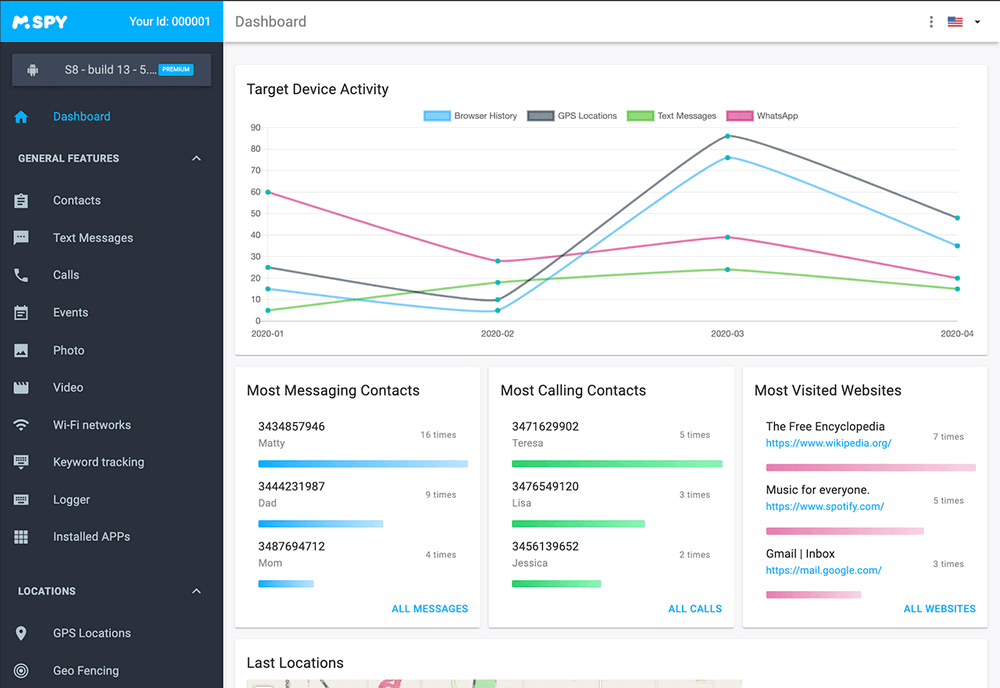
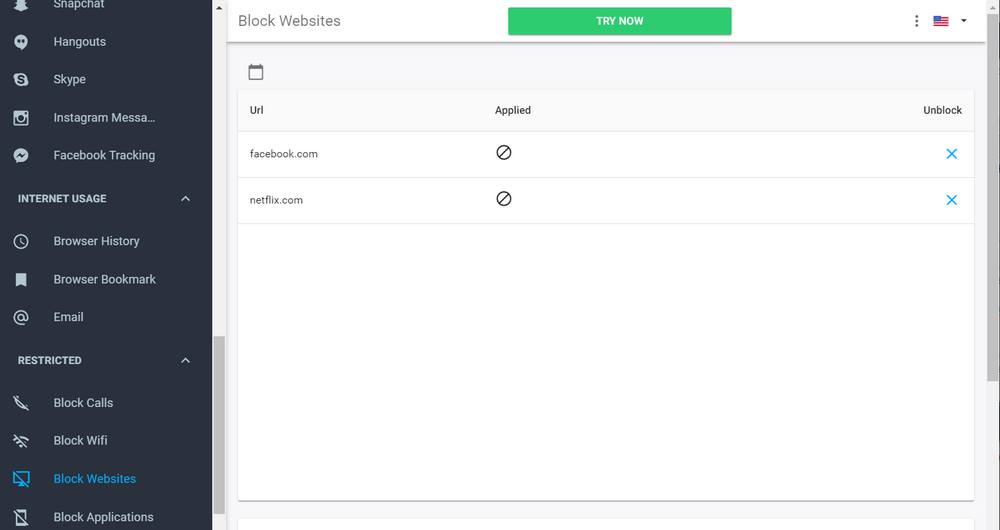
Solution 2: Allow restrictions on iPhone/iPad
If you do not want to use a third-party application to block certain websites on iPhone or iPad, you can use its native feature. To add restrictions on the iPhone, follow these steps:
- Please unlock the iOS device and access its General Restrictions settings.
- Please tap "Enable Restrictions" and set a 4-digit PIN to protect restricted content.
- Under Restrictions, you can find different options. Please press "Websites" to block websites on iPhone or iPad.
- From there, you can limit any content (for example, Limit an Adult) to automatically block certain (adult) websites on your iOS device.
- In addition, you can manually add websites that you want to block. In the "Never allow" section, you can add the site's URL to block it.
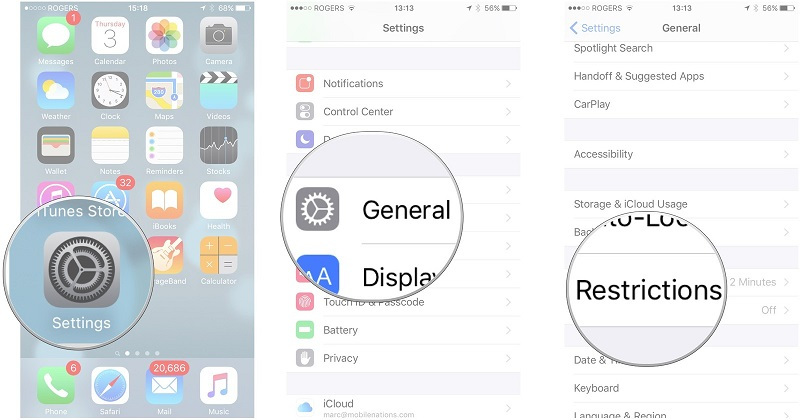
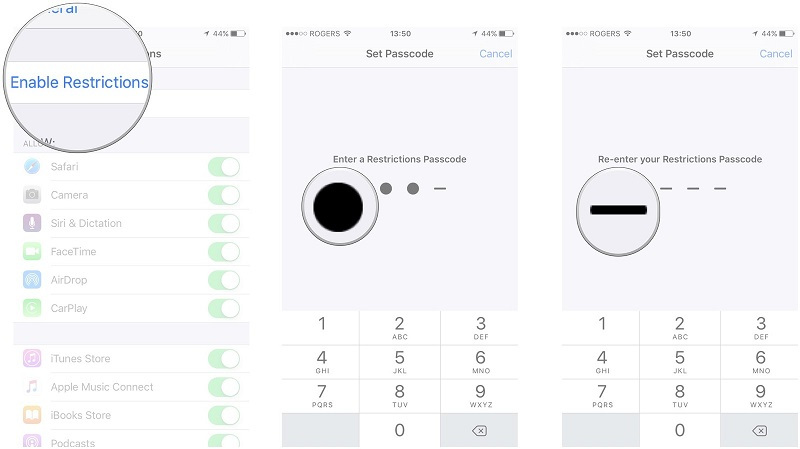

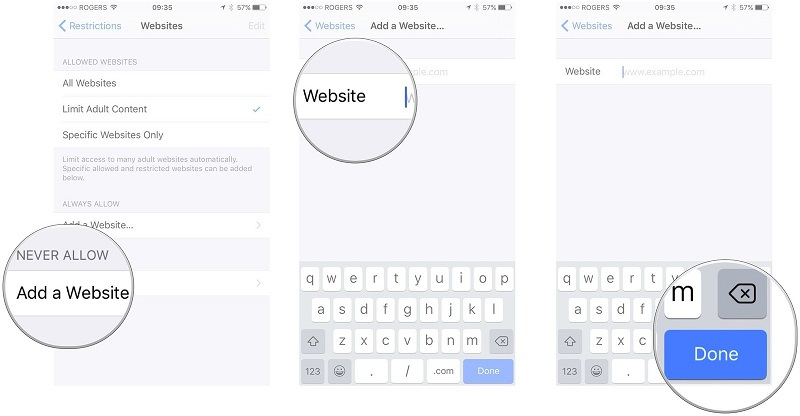
This way, you can block some websites from an iOS device and also use the auto-lock feature.
Solution 3: Chorus
If you're looking for a simple, free, easy-to-use solution for blocking iPhone websites then you should try a chorus. This is a third-party iOS application that can easily block the URLs of websites provided from the phone. However, it comes with a plug. Even when you block some websites on an iOS device using Refrain, your kids can simply uninstall the app and surpass the restrictions. However, if you are able to keep an eye on them, then you should use this app to block sites on iPhone for sure.
- Please unlock the device and go to App Store for Refrain . It is compatible with all devices running on iOS 10.0 and later.
- Once the application is installed, launch it. Please click on the option "Distract the list of sites".
- Here you can simply add the websites you want to block. To block sites on iPhone, please simply save your changes.
- If you want to set a blocking schedule, you can access the "Extras" option. However, you will have to pay $0.99 to access additional features.
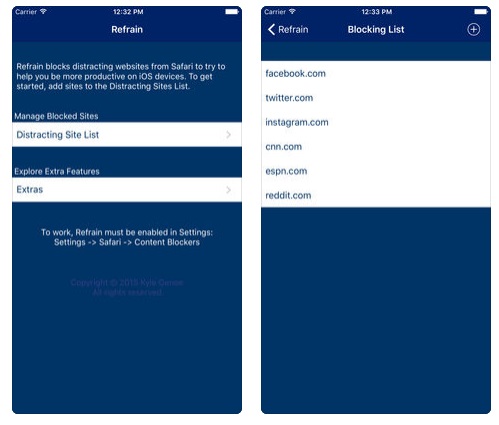
Solution 4: Site Blocker
This third-party application on IOS certainly lives up to its name. You can simply include the websites you want to block with this user-friendly application. When you block certain websites on the app, the user will not be able to access it on Safari. Although, just like Refrain, your kids can remove the restrictions. Nevertheless, you can block websites on iPhone using Site Blocker in no time.
- First, please visit app store and download the site blocker on your device. Available for free, it is compatible with all iOS devices running on iOS 10.3 and later.
- You just need to provide the links of the site you want to block and add them to the blocking list.
- You can also access its settings to access its advanced features. For example, you can set a schedule or timer for Website blocking.
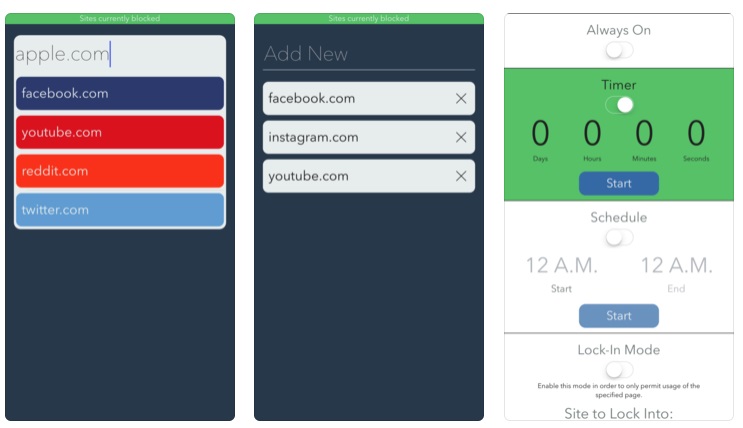
Solution 5: Block websites from router/network settings
If nothing else seems to work, you can also block some network websites or router settings. However, the restriction only works when the device is connected to the Wifi network. They can still access blocked websites using mobile data. In addition, websites would be blocked on all devices connected to the network.
Nevertheless, this is a free solution to block sites on iPhone. From Netgear to Cisco and D-Link to TP-Link, each router offers a transparent way to block certain websites. You can simply visit the router setting using your credentials. Later, you can provide the site URLs (and keywords) that you want to block.
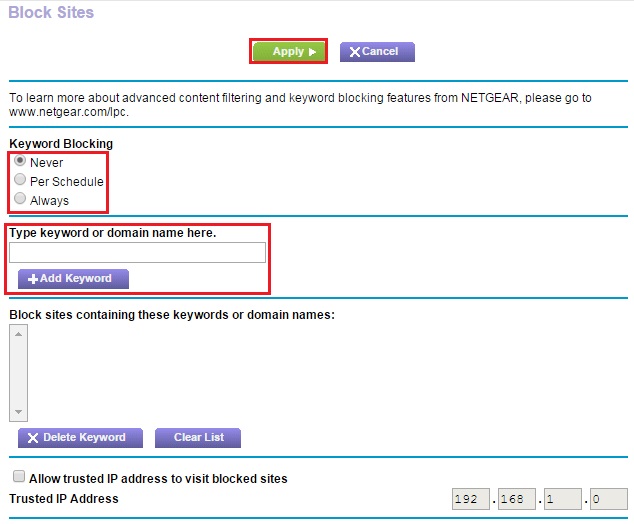
After following these solutions, you will certainly be able to block websites on iPhone without any problem. However, mSpy provides the best way to block sites on iPhone and comes with tons of amazing features. A very useful parental control and monitoring tool, it will certainly be useful to you on many occasions. Please do not hesitate to create your mSpy account to further explore its features.
YOU MAY ALSO LIKE
- How to Hack Someone's Snapchat Password No Survey?
- How to Hack Someone's WhatsApp Messages without them Knowing?
- Kik Hack Tool without Human Verification
- The Best Apps to Hack Wi-Fi Password on Android - 2021 Solutions
- How to Hack Samsung Galaxy Phones - S8/S7/S6/S5
- How to hack a person's Gmail account without them knowing it?
- The best way to share iPhone location with your family
- The Best iPhone App Blocker and Parental Control for iPhone
- Best Website Blocking and Internet Restriction Apps
- Top 10 Family Calendar Apps for Families of 2021
![]() > How-to > iPhone Monitoring > How to Block Some Websites on iPhone and iPad?
> How-to > iPhone Monitoring > How to Block Some Websites on iPhone and iPad?