How to block a website on Internet Explorer
Are you suspicious about malicious activities on certain websites, or concerned about the online content your kids watch? Well, these are issues that need to be addressed, especially if kids spend a lot of time on the Internet, do not they? You would not be comfortable if they end up downloading inappropriate content by visiting the website.
So, if you're a parent of growing kids, then read more about learning incisive ways to overcome these problems and ways to block some websites that are inappropriate for your kids.
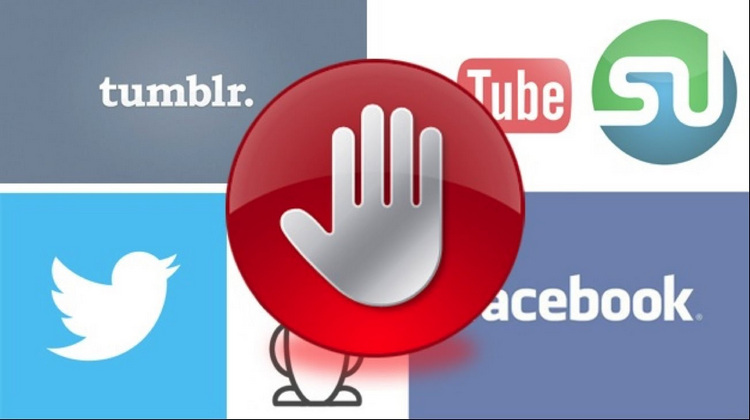
How to block a website on Internet Explorer
As you are one of those who want to block certain websites on Internet Explorer, this illustration will explain how to proceed quickly and easily. The process of blocking the site on Internet Explorer is easy if you follow the step-by-step guide below:
Blocking websites on the browser itself using a Microsoft account
This method differs with different versions of operating systems. For Windows 7 and earlier, go to step 6. For Windows 8 and later, please start from step 1.
Step 1 Please locate the Control Panel on Windows 10 or search for Family Settings on Windows 8.
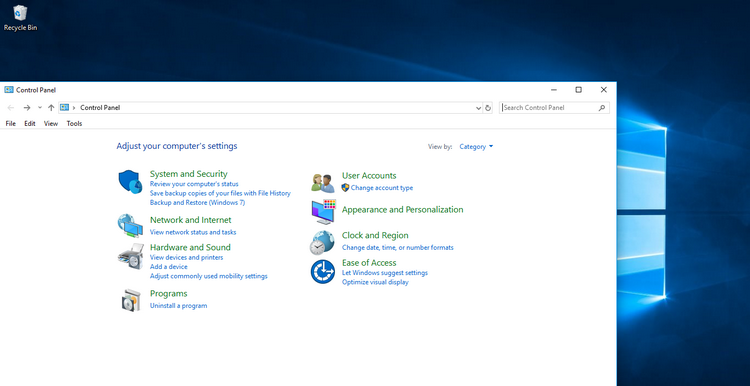
Step 2 Once you are in the Control Panel or Options menu, please access User Accounts. Please select Create or Add Account. This will be the account of the child for whom you want to block the websites.
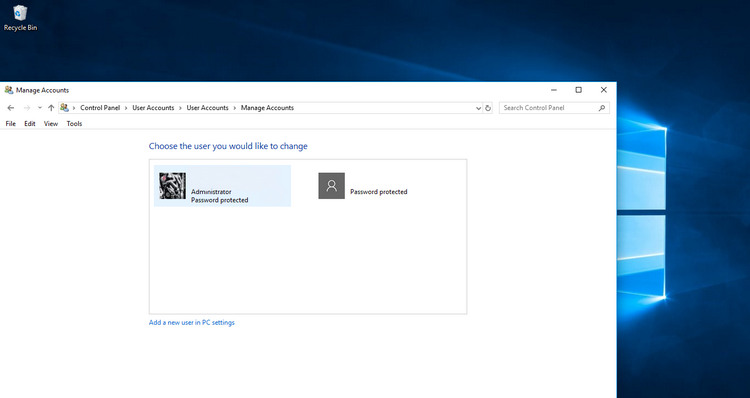
Step 3 After creating an account, especially for the child or another parent if you wish, please click on the option "Manage Family Safety Website Settings". You will be redirected to your account to log in.
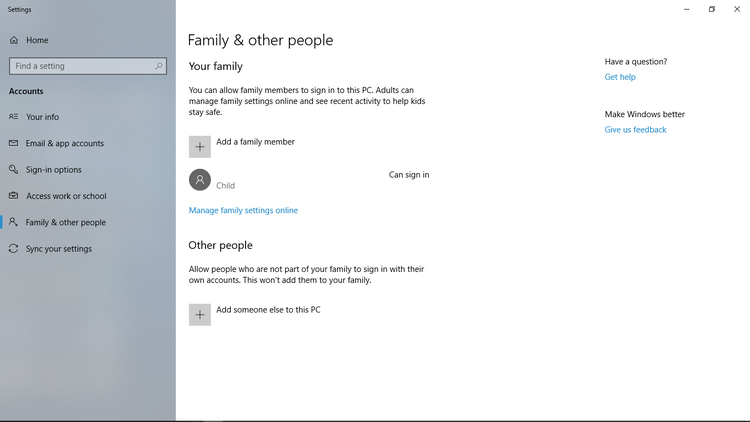
Step 4 After you log in, please manage the security options for navigation. The pages may look different for Win 8 and Win 10. For Win 8, please go to "Web Filtering" and for Win 10, go to "Content Restrictions". After that, the options are almost similar.
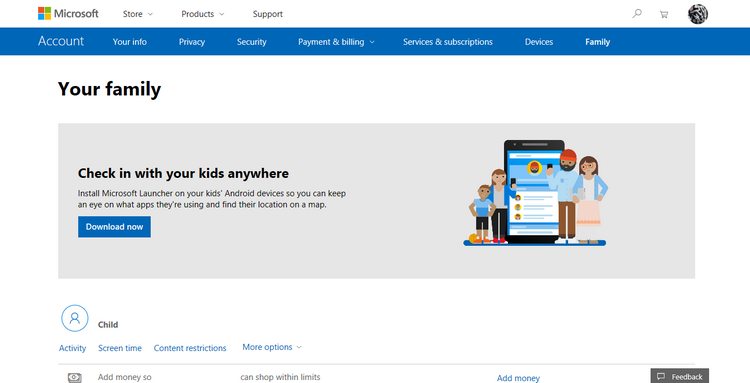
Step 5 In this option, please select and add to allow a site or block it. You can add the site by inserting the link. For stricter browsing, you can add sites and click on "Allow only these sites" to block any other site. When finished, you can close the window when the settings are automatically saved.
For earlier versions of Windows and Internet Explorer - Using Program/Browser Settings
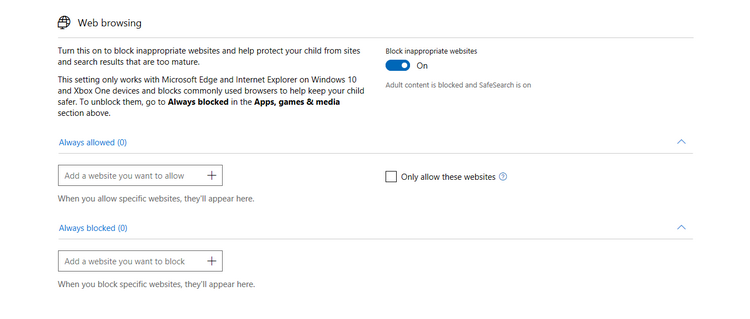
Step 6 Please launch Internet Explorer.
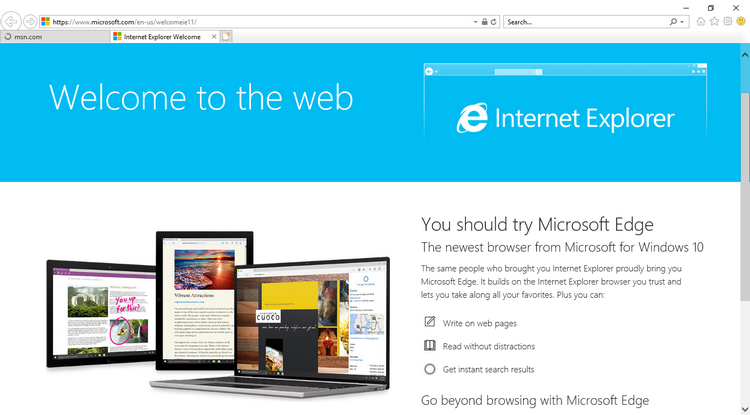
Step 7 In the menu bar, please click on "Tools" and select "Internet Options"
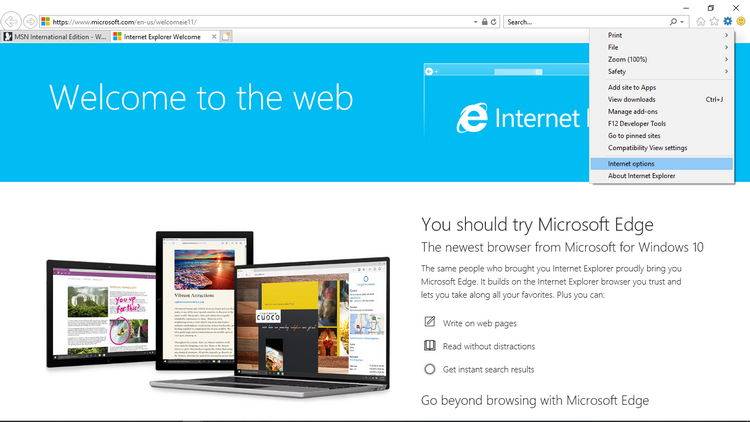
Step 8 A dialog box will be opened, please select the Content tab. On the content option, please click "Enable" on the inappropriate content.
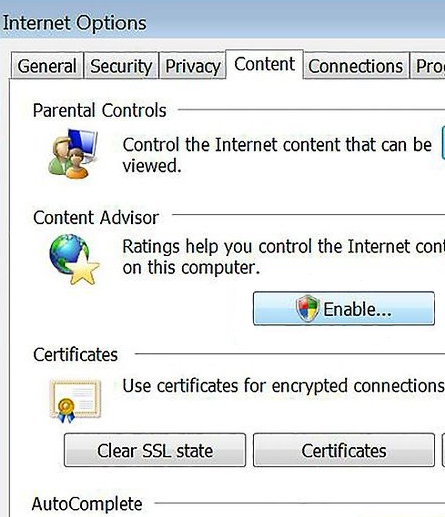
Step 9 Another dialog box will be launched. Now, please click on "Approved Sites" and to block sites, start by typing an asterisk (*) in front of the website address.
Step 10 Please select "Never" and click OK. For more customized settings, please click the General tab and select "Users can view unrated websites". Please add a password and click "OK" to surf the web.
Thus, by following the above method, you can ensure that the particular website mentioned by you remains blocked and is not accessible to anyone, especially the children of the family.
So, blocking websites on Internet Explorer was easy, is not it?
How to block some websites on a mobile phone
Now we know How to block a website on Internet Explorer in the previous sections of the article. However, if you are wondering if there is a way to do something similar on smartphones, then the answer is definitely yes! Since smartphones are gadgets that most people use to browse the web, download content online, or visit social media, it's imperative that you know how to block content, even on mobile devices.
Well, you would be happy to know that to apply parental control on a smartphone, there is an effective tool called mSpy, which is dedicated to providing the best parental control support.
You can use mSpy to block specific websites on cell phones. It is an effective and reliable software with attractive features and I bet most of you will use it for a long time. As a parental control software, you are sure to get the most out of it and monitor your child and their boating activities.
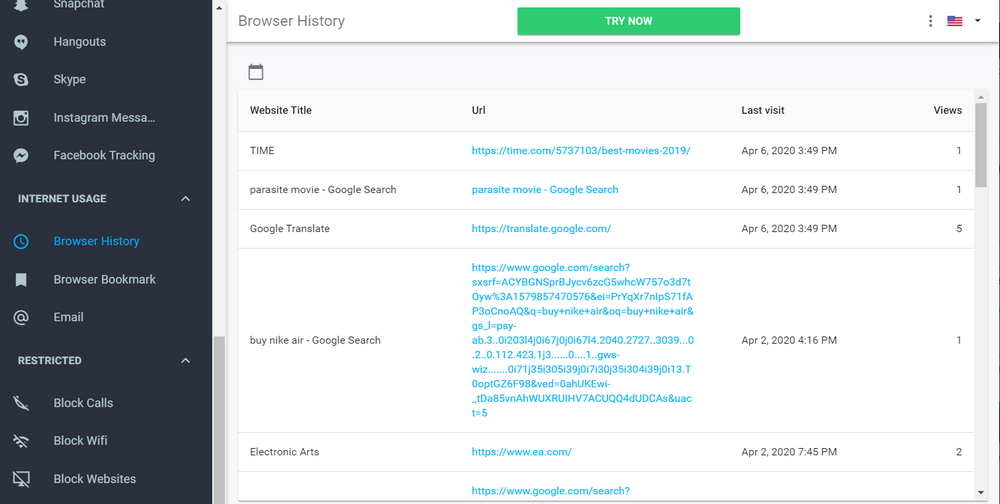
The main features of mSpy Parental Controls include:
- Real-time tracking and geolocation
- Application Blocker and Activity Monitor
- Web browser monitoring and content filtering
- Monitoring and control of the screen time
- Flexible adjustment of remote control and customization
How to block websites using FemiSafe
In order to understand the process by which you can block websites using mSpy, please follow the steps below:
Step 1 Select one of the mSpy subscriptions and fill out the order form. Complete your payment and check your email for the installation instructions.
Step 2 Download mSpy and install the mobile tracking software onto your child’s phone. Please note: Premium features require rooting your Android or jailbreaking your iOS device.
Step 3 Please set your options whether you want to use it as an administrator (parent) or select it for use by the child.
Step 4 As the connection is now established, you will receive a web filtering feature.
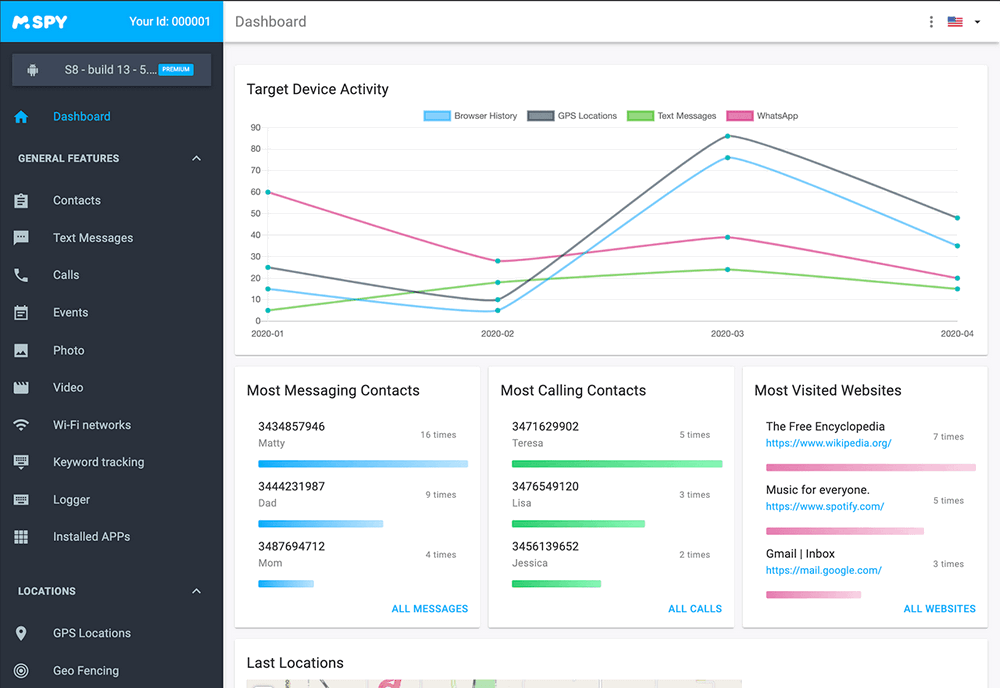
Blocking a website on Internet Explorer is easy if you carefully follow the steps outlined above. We also explained in detail how block certain websites even on mobile phones for the safety of your child. Thus, for mobile phones, we strongly recommend the use of the mSpy software, as this results in many additional benefits. mSpy is compatible with all mobile phones, whether Android or iOS, download it today and see the difference for yourself.
YOU MAY ALSO LIKE
- How to Hack Someone’s Instagram without Password? Remote Bypass Instagram Password
- Hack FB Password 2021- How to Hack Fb Password Using Mobile
- How to Hack Someone's Wechat Account?
- Best Porn Blocking Software for Parents
- Most Useful Anti Bullying Apps for Parents
- Life360 Family Locator Review and Find a Best Alternative
- Best Internet Filtering and Website Blocking Software Free Download
- Best Parental Monitoring Software for iPhone Free Download
- Parental Control Software for Mac (Macintosh OS X)
- How to Block a Number on WhatsApp?
![]() > How-to > Parental Control > How to Block a website on Internet Explorer?
> How-to > Parental Control > How to Block a website on Internet Explorer?