Kindle Fire is one of the most used versions of Kindle. Not only for reading books, it can also be used to access other types of content and various applications. Many parents give their children a smartphone with Kindle Fire. In this way, they can judge how their children are managing the newly introduced technology. However, you must set parental controls on Kindle Fire so that your children do not get access to any inappropriate content. In this guide, we'll teach you how to set up parental controls on Kindle Fire and gradually.

Why should you set parental controls on Kindle Fire?
Without any restrictions, your kids can access all kinds of content on Kindle Fire. Here are some key reasons why you need to set up parental control on Kindle Fire.
- There are all kinds of apps and multimedia that your kids can access on Kindle Fire. After setting up Parental Controls, you can ensure that your children only have access to age-appropriate content.
- It can control all the main features of the device, such as browsing the web, buying apps, content restrictions, and more.
- It is very likely that your children will become addicted to Kindle Fire. To avoid this, you can set the screen time of the device and make sure it does not use it excessively.
- Kindle Fire Parental Control also allows us to control the user's activity. In this way, you can check how your children used the device.
- There is also a provision for creating and managing multiple users on Kindle Fire Parental Control. Therefore, if you have multiple children at home, you can easily control their profile differently.
How to set parental control on Kindle Fire?
The best thing about Kindle Fire is that it comes with native parental control settings. Therefore, you should not use any third-party applications to set parental controls on Kindle Fire. All you need to do is follow these steps:
Step 1: Set up a profile for your child
If you want, you can set parental controls on Kindle Fire without also creating a new profile for your kids. However, I would recommend creating a new profile for them as this will not limit the overall usage of the device. To create their profile, go to the Settings app. You can also access it from the control settings.
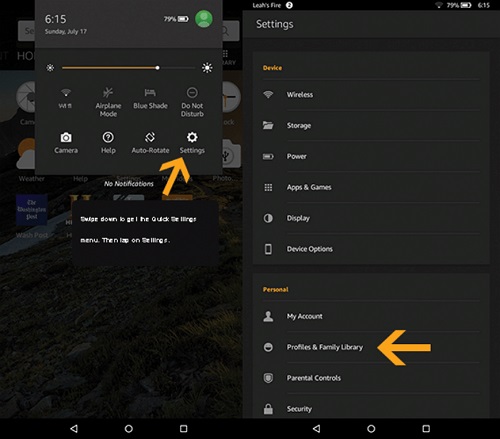
Among all the options provided, please go to the "Profile and Family Library" option. Here you will have the opportunity to create a new account and manage existing profiles.
Make sure you create a "child" profile from here. Simply provide their basic information such as name, gender, age, etc.
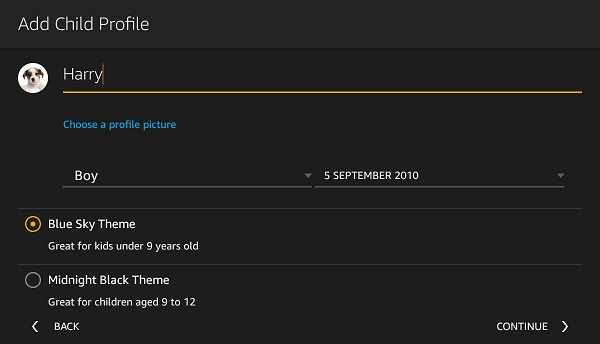
Here you can also create multiple profiles for your children and easily switch between user settings for different accounts.
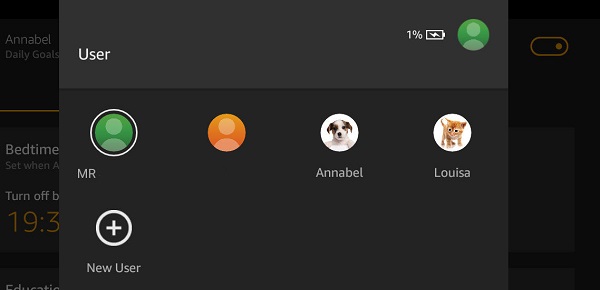
Step 2: Set up parental control on the account
Awesome ! Once you have created a new account, please select it and access its parental control settings.
When you enable Parental Control, you are prompted to create a password. Make sure your children do not know this password because it can be used to manage the parental controls of the device.
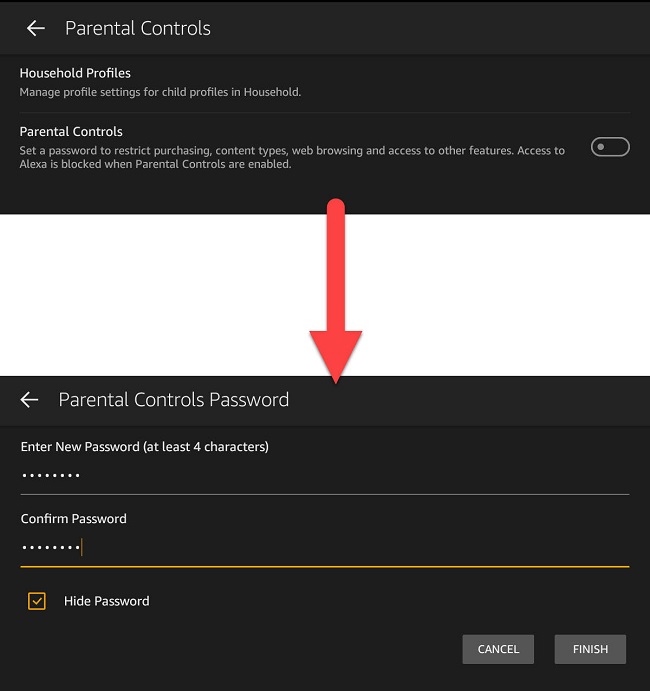
After setting the password, you can access all the restricted features of the device. If you want, you can block social sharing from here, protect the purchase of the app and set a restriction on other features of the device.
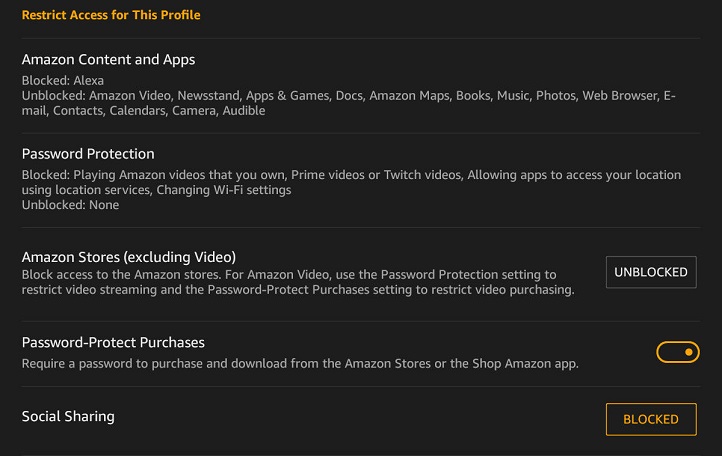
To control what kind of content your kids can access, go to the "Amazon Content and Apps" feature. Here you can block or unblock access to applications, photos, web browsing, camera, email, and other common Kindle Fire features.
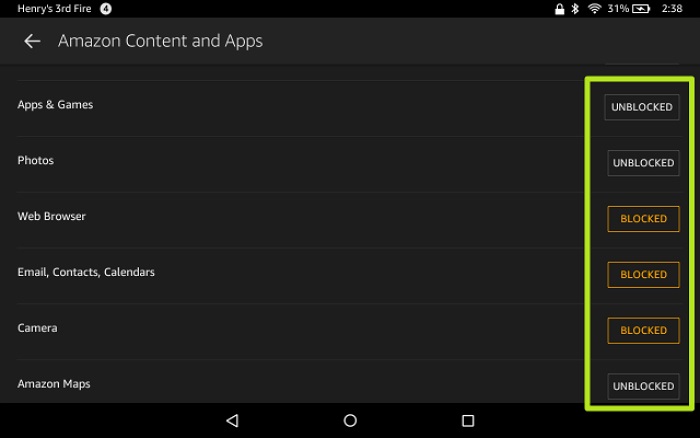
Step 3: Set device usage limits
After enabling basic restrictions, you can also set how long the device will be used. Please go to Settings > Parental control and activate the "Set restricted access" function.
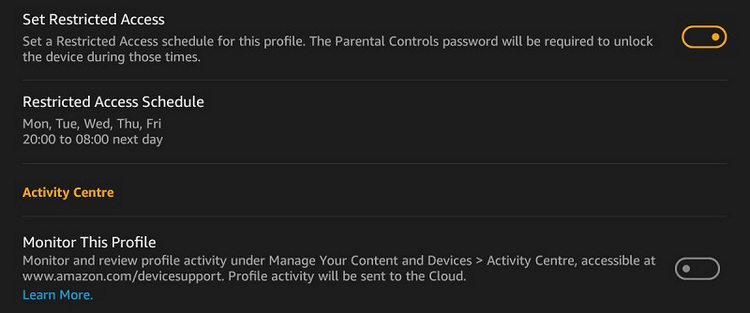
Now you can simply provide the maximum screen limit for the device and even configure its scheduled restriction. There is also a feature to view device activity to see how long it has been used by your children.
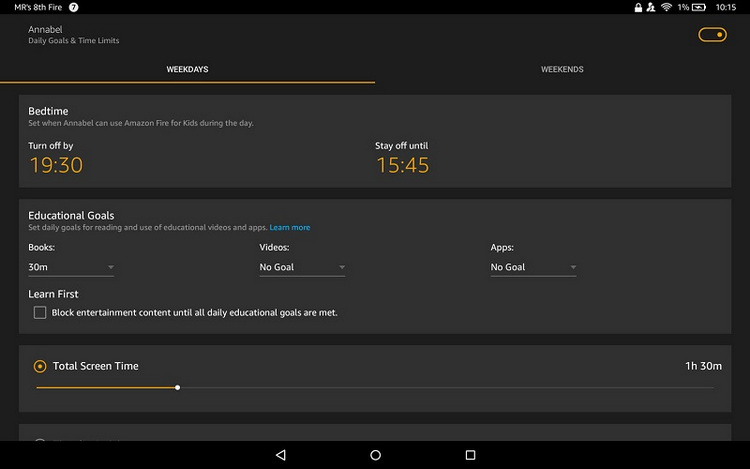
Step 4: Manually Allow Content to Access
If you also want to set parental controls on Kindle Fire, you can visit your child's profile. Here you can set daily limits and goals for the user, activate the smart filter according to their age and even add/delete the content of your choice.
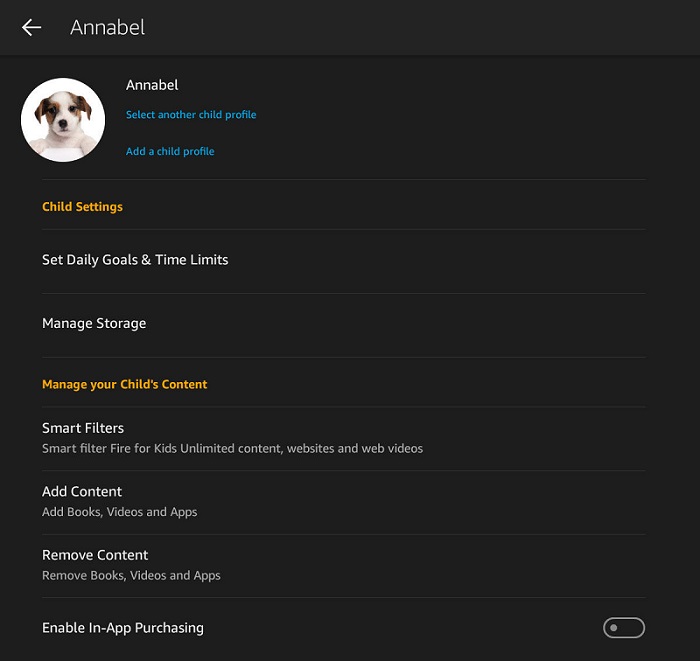
For example, you can add some apps your kids can access and remove some unwanted apps. You can also do the same for books, games, videos and other multimedia content.
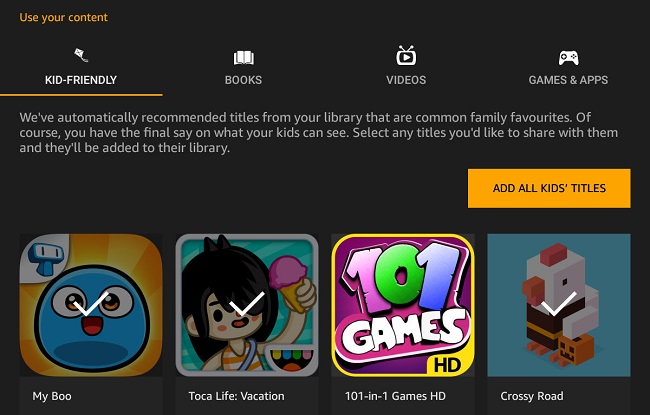
In this way, you can set parental controls on Kindle Fire and make sure your children only access selected content on the device.
mSpy- The Best Parental Control for Android and iPhone
Now you know how to set up parental controls on Kindle Fire so you also need to take steps to protect your kid's smartphones. mSpy is an essential parental control and monitoring tool compatible with all major Android and iOS devices. Without any prior technical knowledge, you can configure mSpy and remotely control your child's smartphone. Here are some of the main features of mSpy.
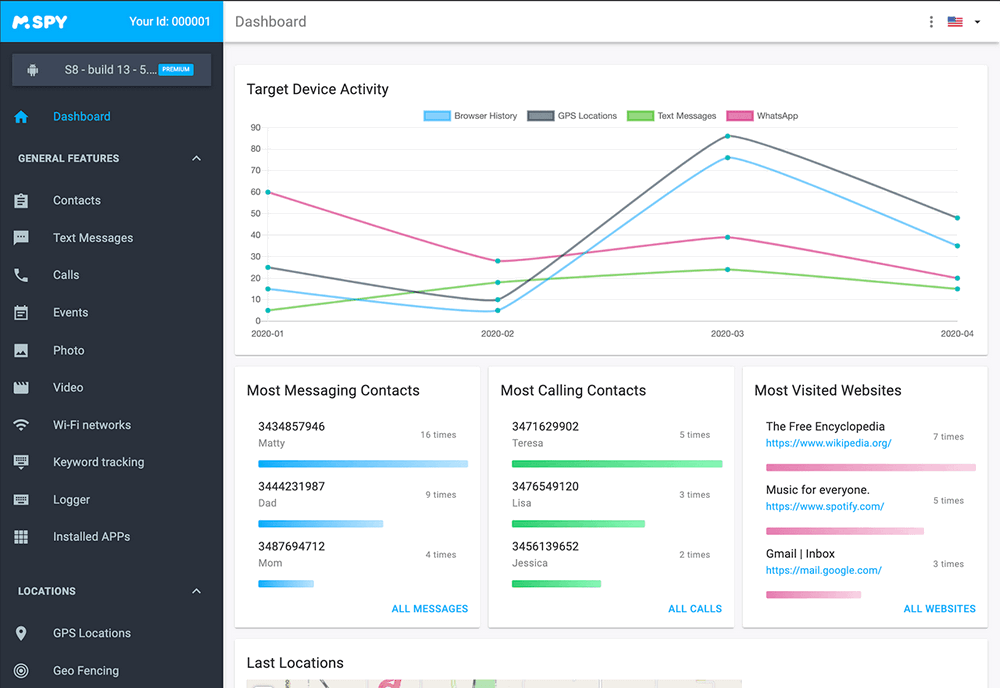
- You can block or unlock the entire device remotely from your smartphone.
- The app can track the real-time position of your kids. You can also access their past location records.
- By setting geographic boundaries, you can receive instant notifications whenever your child leaves or enters a restricted area.
- If you wish, you can also block their device in a given area (like their school).
- You can set a screen limit for any application or device.
- Thanks to its content filtering tool, you can block any application or website that is not suitable for your children.
- You can also monitor how your children use their device.
- Compatible with all major Android and iOS devices (no need for root/jailbreak)
Go ahead and download mSpy parental control to your child's Android or iOS devices and make sure they only access age-appropriate content. In addition, you can follow the steps above to set up prenatal controls on the Kindle Fire.
YOU MAY ALSO LIKE
- Top 5 Tinder Hack App to Crack Other’s Tinder Account
- Best Game Hacker App for iOS
- How to Record Skype Calls??
- How to Record Incoming Calls on iPhone?
- Best cell phone locators 2021
- How to set up YouTube Parental Control on Kid's iPhone
- How to Setup iPhone Parental Control with the Best iPhone Monitoring App?
- Google is Terminating Chrome's Parental Control
- AT&T Phone Finder - For Kids Tracking or Finding a Phone
- How to Intercept Someone's Text Messages without Target Phone
- The Top Hacking Apps For Android Used By Experts (No Root Needed)
![]() > How-to > Parental Control > How to Set Parental Control on Kindle Fire
> How-to > Parental Control > How to Set Parental Control on Kindle Fire