Netflix is one of the largest streaming services in the world with an unlimited source of content to explore. Typically, family members use the same Netflix account with individual profiles. However, children can sometimes access Netflix adult content without informing their parents. To control this, you can use Netflix parental control and other security measures. We discussed it in detail here.
Set Parental Control on Netflix
As you know, Netflix offers a wide range of content of all kinds. As a result, your children may come across adult content and porn movies on Netflix. If they access such content at a young age, this can have an impact on their psychology in many ways you can not imagine. Therefore, it is of utmost importance that you block Netflix adult content in their profile. To limit these porn movies to Netflix, you can use Netflix parental control.
How to add parental control to my Netflix account?
Netflix provides some basic features that can help parents block adult content and porn movies on Netflix. Ideally, there are two ways to block Netflix adult content. You can use Netflix Parental Controls to set the PIN for adult content or create different accounts for your child. However, Netflix parental control is only available to the primary account owner (account owner).
Method 1: Create a different profile for your children
The easiest way to block adult Netflix content is to create different profiles for your kids. In this way, they would only have access to age-appropriate content. To use Parental Control in Netflix, follow these steps:
- Log in to your Netflix account and click on the "Manage profiles" option on the homepage.
- Select your children's profile and specify the type of content you want them to access. There are different levels of content that you can select.
- Save your changes and visit your child's profile. You can see that only age-appropriate content will be displayed here.
- In addition, you can view their profile and see their activities to better monitor them.
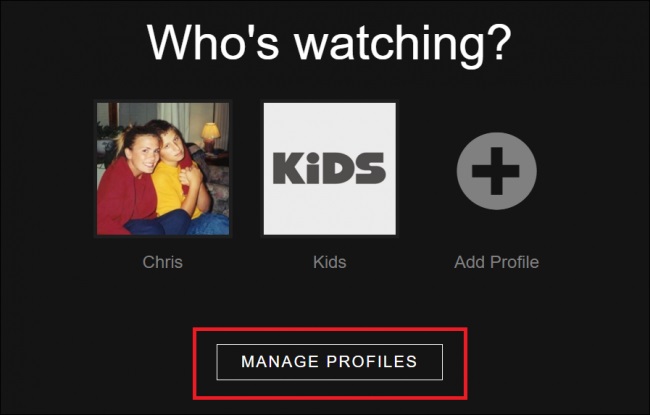
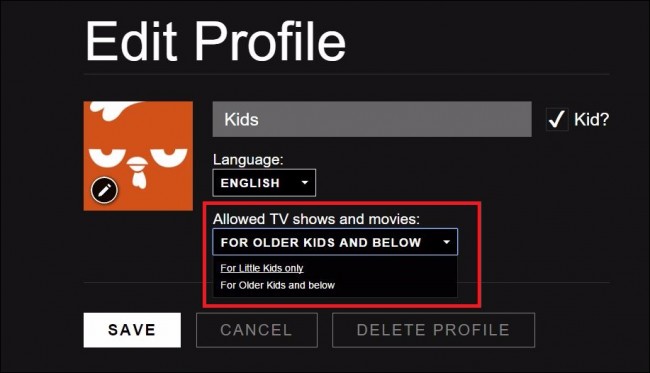
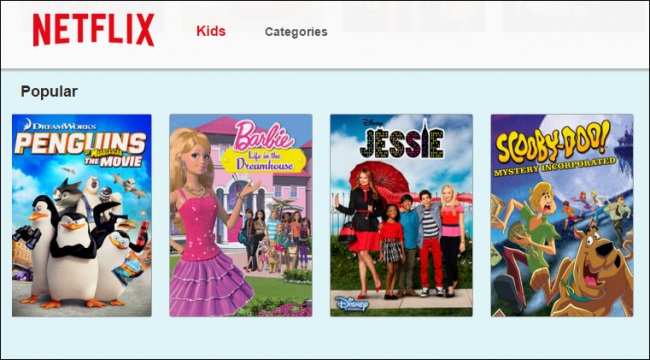
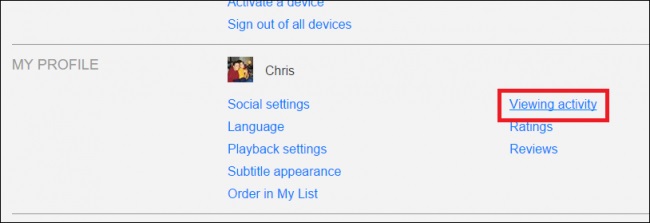
Method 2: Set the PIN and other restrictions
Another way to block Netflix adult content is to set up a PIN for any inappropriate content. This is a more advanced Netflix parental control option because your children can only access the content if they know the PIN.
- To get started, select your account and access the account settings.
- Under the "Settings" tab, you can find a link for "Parental Controls". Just click on it to continue.
- Confirm the password for your account to continue.
- From there, you can set a 4-digit PIN to protect any inappropriate content. In addition, you can also set an age restriction for protected content.
- Just save these settings and continue watching Netflix. To access restricted content, you must first specify the 4-digit PIN.
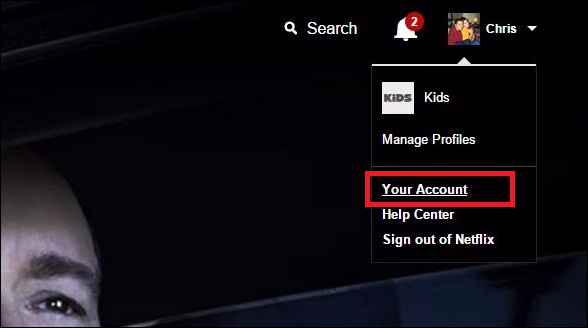
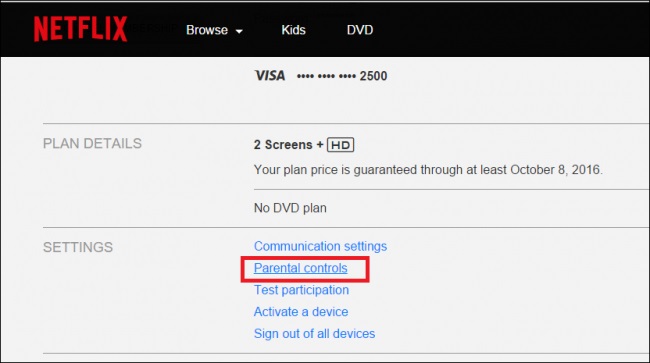
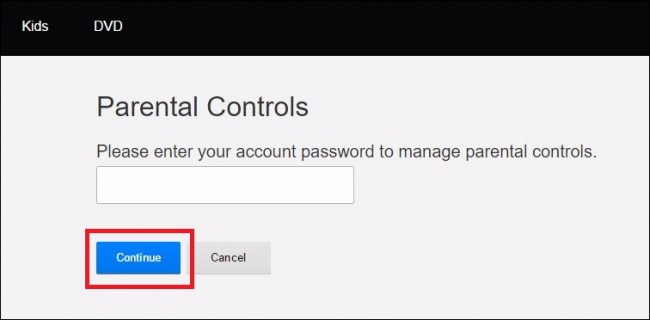
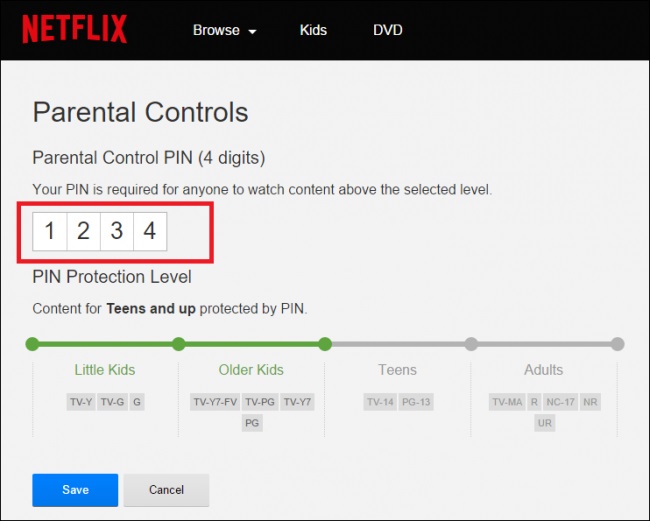
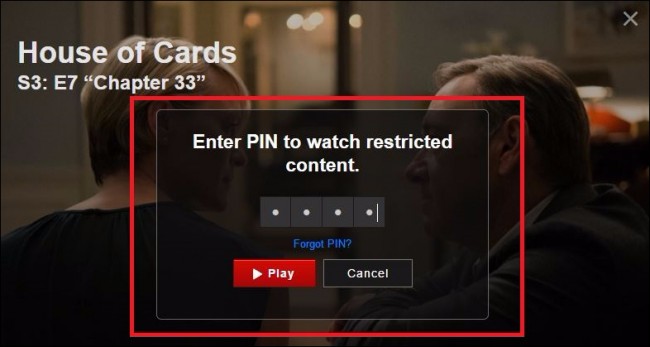
Can I set Netflix parental control time limits?
Unfortunately, there is no way to set time-based limitations on Netflix right now. If your kids know the Netflix account credentials, they can access the platform whenever they want. They can view it on their computer, tab and mobile by visiting their website or using their app.
However, there are third-party tools that can restrict the use of your children's phone. We will explore them in the upcoming section.
mSpy can set parental control time limits on smartphones
As you know, Netflix does not allow us to set restrictions based on time. Therefore, you can use a third-party parental control and monitoring tool such as mSpy to meet your needs. It can help you regulate the way your kids use their smartphones. You can remotely access all the vital details of the device and even restrict its use. mSpy is extremely easy to use and you do not need any prior technical experience to get the best out of it.
- It can track the location in real time of the device.
- You can also access past position history and set geographic limitations.
- This allows us to block any remote application or website. As a result, you can block/unblock Netflix from your child's device whenever you want.
- In addition, you can also set time-based restrictions on the device.
- mSpy allows us to access the browser history and all other details of the device.
- You can remotely control and monitor the use of the device on any computer, tablet or phone.
- No need to root the device to use mSpy
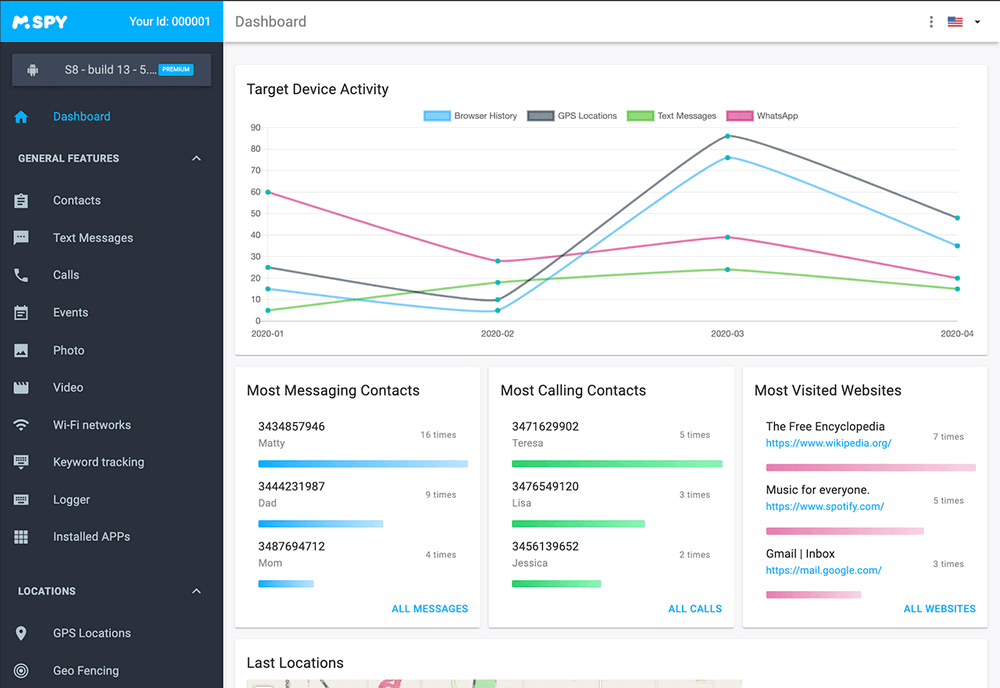
How to set Netflix parental control time limits using mSpy?
With mSpy, you can easily set scheduled restrictions on the device and monitor its usage. To do this, simply follow these steps:
- Select one of the mSpy subscriptions and fill out the order form. Complete your payment and check your email for the installation instructions.
- Download mSpy and install the mobile tracking software onto your child’s phone. Please note: Premium features require rooting your Android or jailbreaking your iOS device.
- Connect and monitor a child's phone from the parents' phone using mSpy. mSpy is the most reliable parental control app for location tracking, application blocking, web filtering, time control and more. You can start your control now!
- You can simply go to the mSpy app to monitor or control the device. From the Control Panel, go to "Application Blocking" to block/unlock any application remotely.
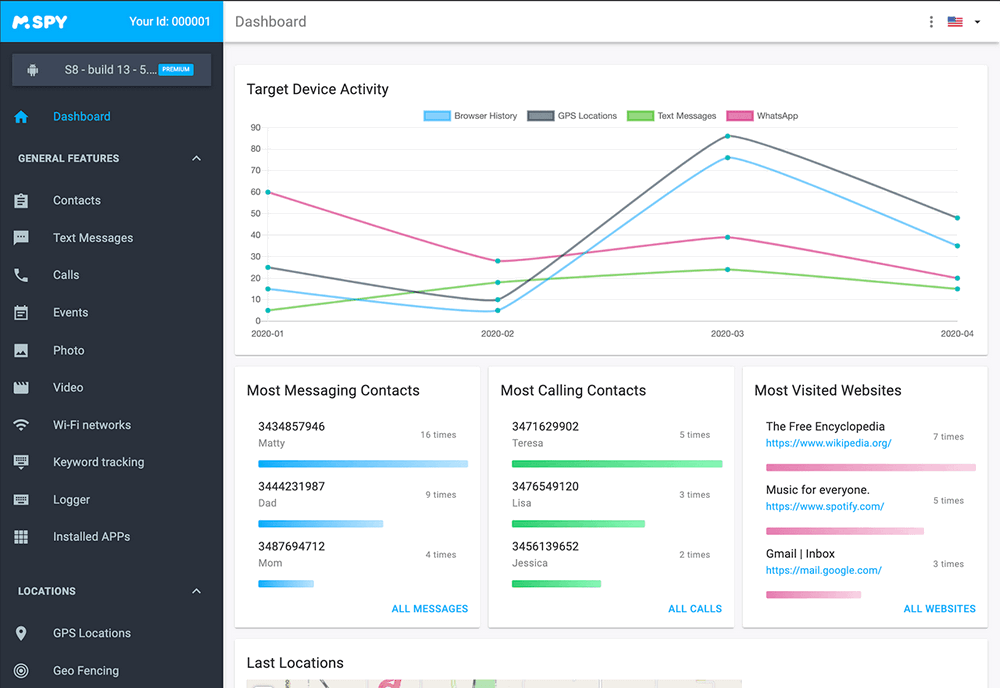
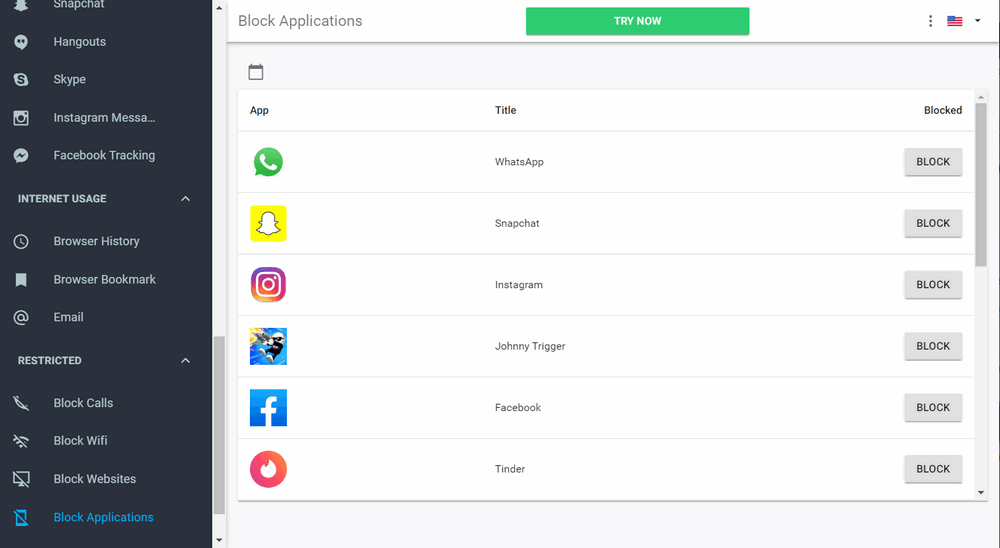
Who knew it would be so easy to use Netflix parental control. In addition, to restrict the use of the device, you can use a parental control and monitoring tool such as mSpy. . It is a very advanced tool that will allow you to keep a strict eye on your children and their use of the device. Go ahead and try this article. Feel free to share it with your friends to teach them how to block Netflix adult content for their kids.
YOU MAY ALSO LIKE
- Top 10 Free Mobile Number Tracker in 2021
- Secretly hack someone’s Instagram without their Password
- Want to Read Verizon Saved and Deleted Messages? Find out How!
- Top 10 Internet Content Filters | Web Filtering that 100% Works
- Net Nanny Parental Control Reviews
- mSpy - The Best Parental Control App for iPhone 5
- Best Free Phone Monitoring App for Kids
- The 10 Benefits of Enabling Kids to Have Mobile Phones in Schools
- How to Delete the Snapchat Account?
- How to Track Your Kids' Mobile Phone Location for Free?
![]() > How-to > Parental Control > How to Set Parental Control on my Netflix?
> How-to > Parental Control > How to Set Parental Control on my Netflix?