There are several reasons why we would like to block a particular website. Plus, you probably know how to control your Internet browsing, but not others, especially children. On the Internet, you can find all kinds of web pages that have viruses, malware or simply display inappropriate content for some users. In reality, it would be better to restrict their access to the security of your device and of course, the family. Blocking a website is not complicated with a lot of current tools and today we show you how to block sites on Android.
5 methods to block websites on Android Chrome
The growing number of online services and Internet access have added a new dimension to the use of the modern computer. Thanks to the "modem" of the computer and a telephone line, children have access to an infinite amount of information and have the opportunity to interact. However, there may be real risks and dangers for the child who is not supervised.
New forms of communication have given rise to new risks or forms of harassment with a fatal impact. Sexting or exchanging photographs or videos with erotic content among the young people with whom they will go out later, causing significant psychological damage. On the other hand, there is what is called cyberbullying or harassment between minors who on the Internet because of its global nature, can cause a lot of harm, not only to your child but also to your family and friends.
By following the 5 methods listed below, you can successfully block websites on Chrome from Android:
- Method 1# ES File Explorer
- Method 2# Safe Browser
- Method 3# Kaspersky Parental Control
- Method 4# Trend Micro
- Method 5# BlockSite App
Method 1# ES File Explorer
The ES File Explorer method has now become one of the best ways to block websites in an Android phone. You will need a text editor and a file manager to block websites via host files. The following steps will lead you to block websites on Android:
Step 1: First, you need to download ES File Explorer from the Google App Store. On the contrary, install the application and start the web filtering process!
Step 2: Open the ES File Explorer and click the "/" button. On the contrary, you have to select "System" then "etc".
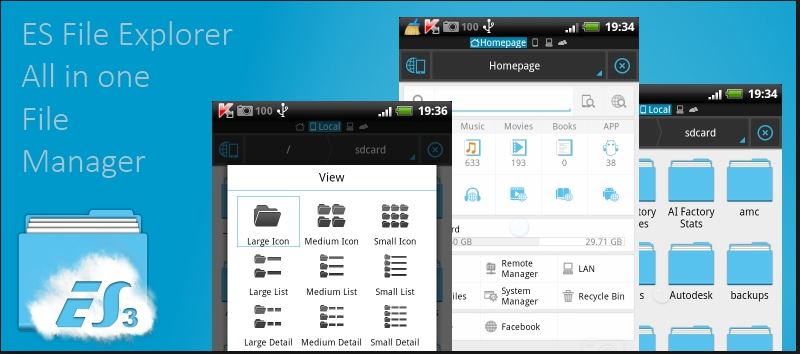
Step 3: Now, tap the "hosts" file, click 3 vertical dots at the bottom of the screen, select Open as Text - ES Edit Notes Editor.
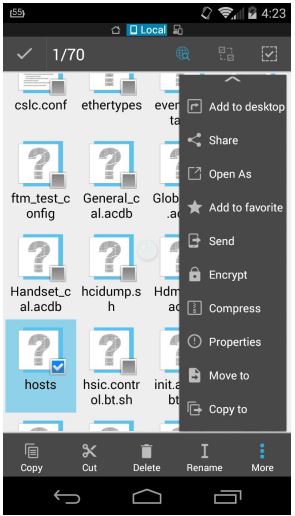
Step 4: In ES the Note Editor, you must redirect the DNS. To do this, you must write a new line: "127.0.0.1 www.Blockedwebsite.com".
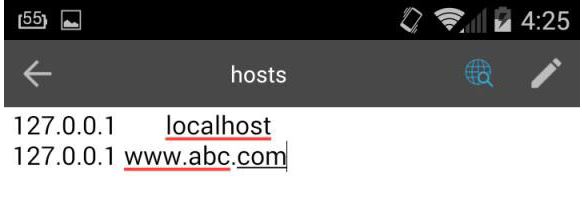
To enable changed settings, you must restart the Android device. This will rearrange the Android device with the transformed settings and make sure that no one can enter sites on the phone.
Method 2# Safe Browser
Now, we'll describe the Safe Browser as the second best way to block websites on Chrome. It has the ability to monitor all activities of your browser.
Step 1: First, you need to install Safe Browser on your Android phone. Then open the home screen. Choose the menu, then Admin. for verification purposes, you are allowed to select the password.
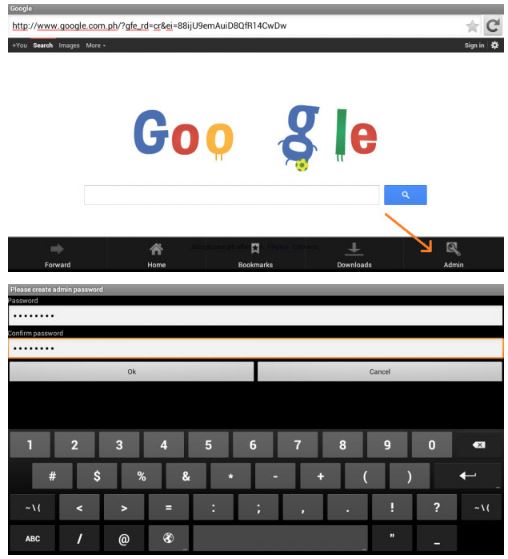
Step 2: Right now, open the website you are going to block and select the "More" option that you will see at the bottom of the right corner.
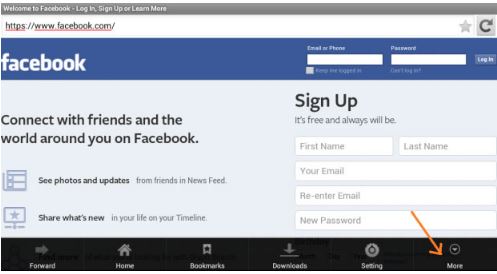
Step 3: The "Add blacklist" option will appear and click on it. A message will be sent to inform you of the blocking of the site.
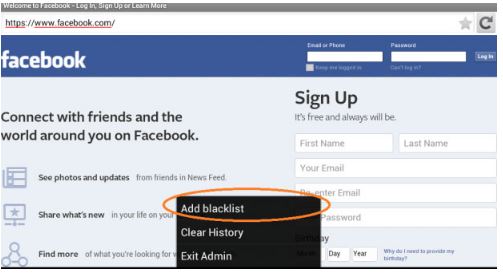
Step 4: You can now exit the administrator if everything is done.
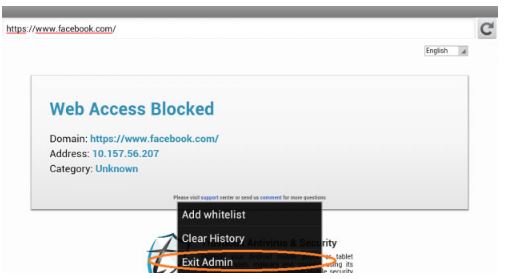
Method 3# Kaspersky Parental Control
Kaspersky has launched a new app for Android phones with Parental Controls that will track minors while browsing the Internet, also controlling which applications run. The application will allow parents to make different configurations, so that they control the content that their children access, both on the Internet and in apps. This is how you can block websites on Android using the Kaspersky Internet Security Parental Control option in 2021:
Step 1: From the main window, go to Parental Control.
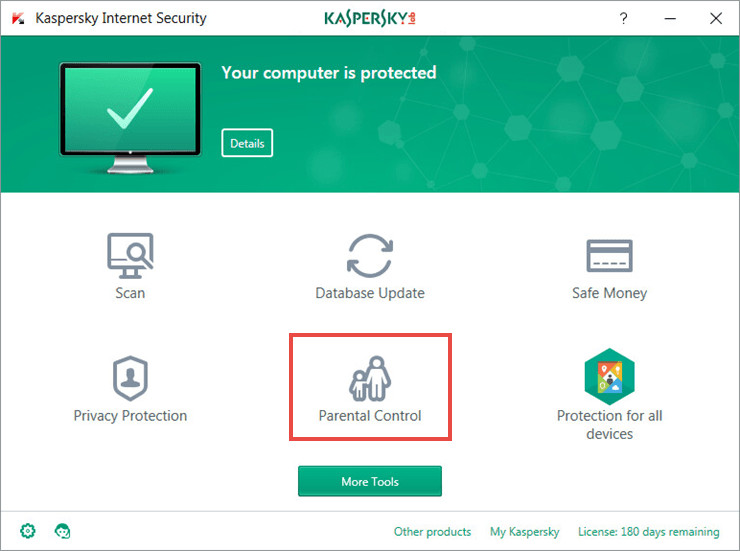
Step 2: Select the child's profile, enable the tool, and click Set Up Restrictions.
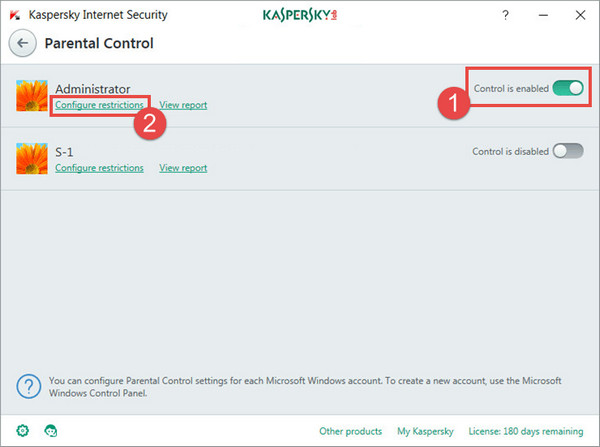
Step 3: Select Internet in the left pane and click Add Exclusions in the main window.
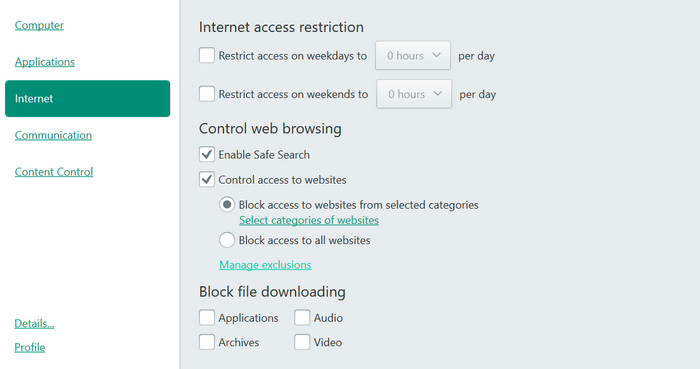
Step 4: Click Add to add a specific website or pages and choose between Allow or Block. Both options are compatible with category filters.
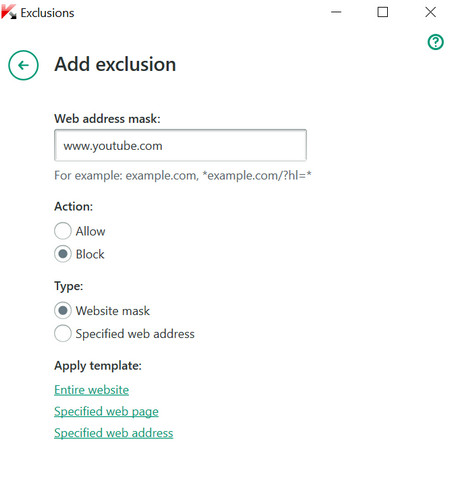
You can add, delete and change parental control settings to suit your needs and remember that the best method is always active parent monitoring.
Method 4# Trend Micro
In Android, you can download an antivirus program that also includes website blocking features. Here we will use the Trend Micro antivirus program. Trend Micro is a reputable security company and is responsible for many other security applications. Here are the steps:
Step 1: Download the app to your Android phone and launch it. In the main menu, touch "Safe Navigation" and on the next page, touch the button next to "Parental Control".
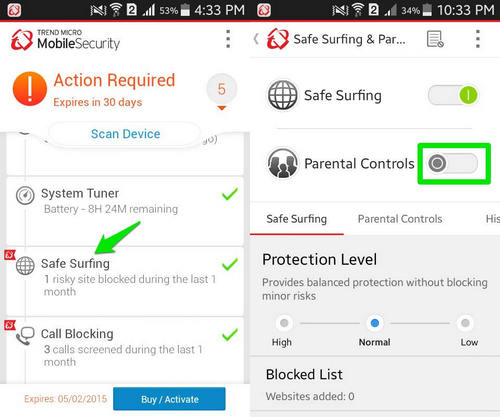
Step 2: You will be redirected to another page and then touch the "Set Account" option at the bottom of the screen to create your account. On the next page, tap "Create Account" and provide the details required to create the account.
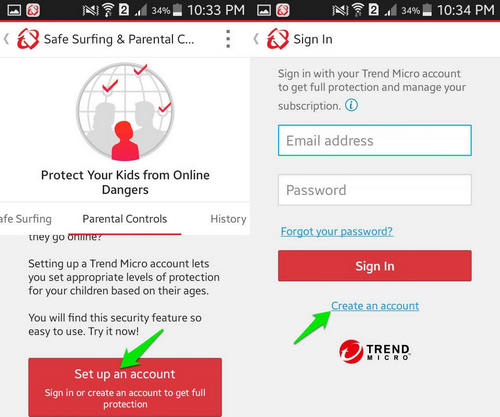
Step 3: Now, tap the button next to the "Parental Control" option and provide the password you chose for the account you just created and tap "OK." Parental controls will be active and you can now block websites.

Step 4: Tap "Blocked List" on the same page and on the next page, tap "Add".
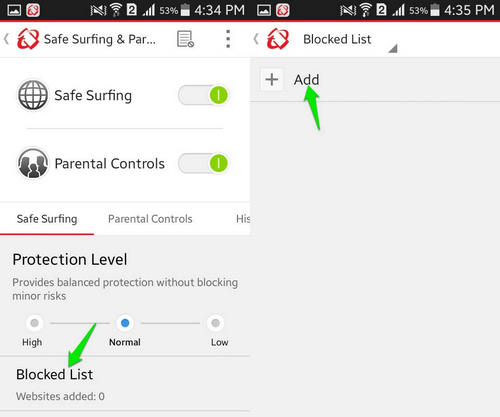
Step 5: In "Add", you can specify the address of the website you want to block. Enter the address under "Website" and tap "Save". The website has now been blocked and when they try to access it, it will show that Trend Micro has blocked it.
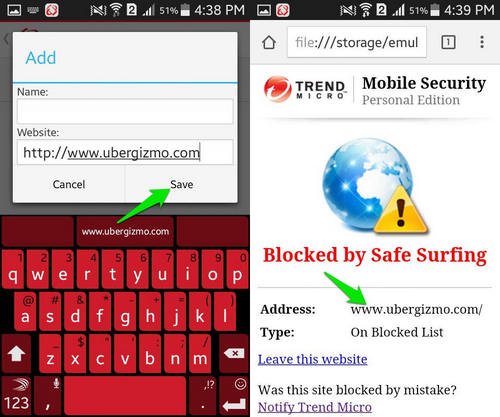
Method 5# BlockSite App
If you have an Android phone, you will need to use an external app to block chrome websites, in which case we recommend that you install the BlockSite for Android version as an app . BlockSite has a good thing, it's clear in its operation and it takes up less space by being perfectly designed.
Step 1: Once the application is installed on your mobile phone, the requested permissions will be given to you and the application will start. You will see that you see an image like this and the possibility of blocking your first site or application by clicking on the + at the bottom.
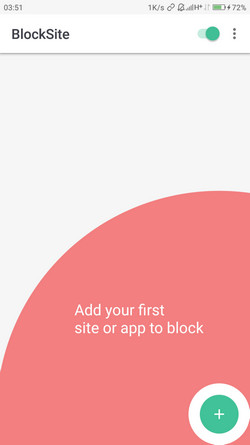
Step 2: Then add the website or websites that you want to block. You also have the option, in the other tab, to block applications in the same way as you would with a website.
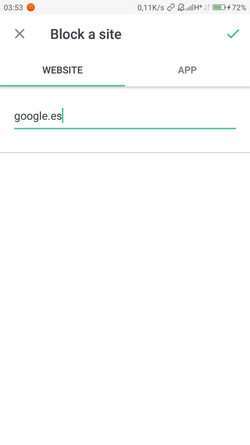
Step 3: As you can see, it's also possible to temporarily block applications and websites by selecting schedules and days by clicking on the clock icon. You can enable the Block Adult Web Sites tab to block adult content. You also have the option to edit the blocked website by clicking on the pencil icon and removing the application lock by clicking on the trash icon. Finally, at the bottom right on the +, you can add more sites to block.
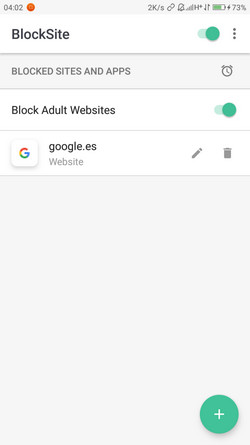
Step 4: Now, every time you try to access a blocked site, you'll see an image like the one below that tells you that the site has been blocked by BlockSite.

Step 5: so these are the two options I recommend for blocking websites in Google Chrome whether on PC or from an Android phone. In both cases, the operation is very simple.
How to block websites on Android using mSpy?
mSpy is also a great tool for blocking websites on your child's Android. This allows us to remotely block the use of Android devices. It can check your child's web history, browser frequency, web site links and schedules. The app also allows you to restrict the use of apps on your kid's device and restrict access to websites.
If you want to protect your children from becoming addicted to adult websites by regularly monitoring their browsing history and the number of times they visit these sites, mSpy will be the best option to choose for you. It could help you block websites on kids' phones.
Description:
- Block websites
- Check browser history
- Follow text messages
- Browse contacts
- Track GPS location
- Real-time screenshot
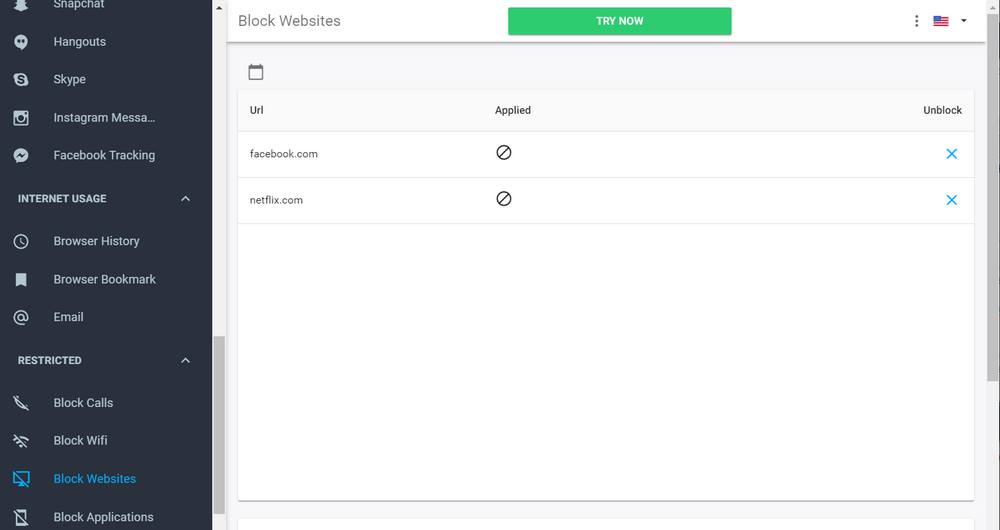
Parental control software like mSpy is a kind of mobile phone espionage software that allows you to secure your family and children, including on the Internet and on the smartphone. This solution can be adapted to the â age and maturity of your children for you to choose what is blocked and what does not. Setting up mSpy is a simple way to block websites on Chrome from a web interface and helps protect your teenagers from the dangers of the Web.
YOU MAY ALSO LIKE
- How to Track Someone's Text Messages for Free?
- Best Game Hacker App for Android
- How to Hack someone's WhatsApp account in 3 Ways
- How to Hack Someone's Instagram Account and Password | 100% Works
- The Best Parental Control for iPhone 6 and iPhone 6 Plus
- How to Block Websites on My Kid's Computer
- Best Tracking Apps for Android and iPhone 2021
- Best AD Blocker Apps and Why We Need Them
- How to Block Websites on Android Chrome
- How to Block Websites on Android?
- How to Find Someone's Location on iPhone?
- How to Find Someone's Location on Facebook
![]() > How-to > Android Monitoring > How to Block Websites on Android Chrome
> How-to > Android Monitoring > How to Block Websites on Android Chrome