If your kids are using their smartphones intensively, then you should definitely be alarmed. Each parent should take the necessary steps to ensure that their children will not have access to inappropriate content on their phones. For example, some websites (violent or pornographic content) should be blocked on their devices. The good thing is that you can block websites on Android in different ways. To block the Android sites, you can use its native features or a third-party tool. In this guide, we'll teach you to block websites on the phone in three different ways.
3 Methods to Block Websites on an Android Phone
There are many ways to block websites on the phone, but only a handful of them can yield the desired results. We have handpicked the three best ways to block the Android site here.
- Method I: mSpy Website Blocker
- Method 2: Google Secure Search
- Method 3: Third-Party Firewall Applications
Method I: Parental Control of mSpy
The best way to block websites on Android is to use mSpy. A complete parental control and monitoring solution, it will help you remotely follow all the main activities of your child's smartphone. From their location to their browser history, you can access them without informing them. In addition, you can restrict device usage, block apps, set time limits, and more.
- mSpy can give you access to a complete browsing history of your child's smartphone. This includes website links, timestamps and other details.
- You can follow the main websites that your child has access to frequently.
- It can help protect your kids by blocking adult and inappropriate content.
- You can remotely block or unlock any application.
- The tool can also set time-based restrictions on the device.
- With mSpy, you can block websites remotely on a target device.
- You can monitor their activity on social media, games, real-time location and more.
- No need to root the Android device to use mSpy
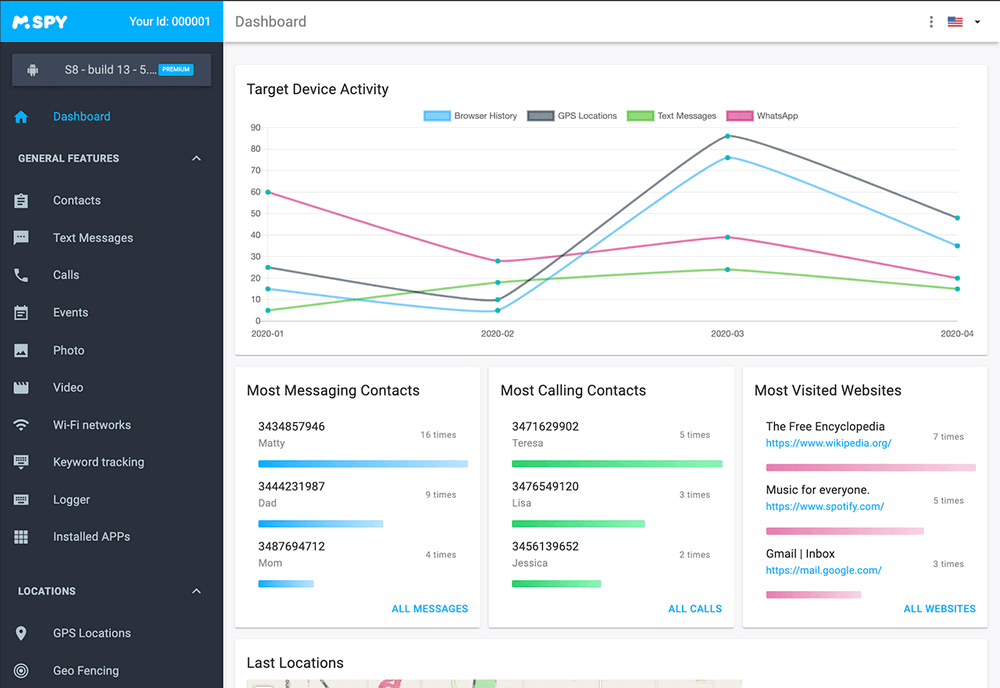
How to block websites on Android Phone using mSpy
If you want to block websites on Android using mSpy, then you can simply follow these steps:
- Select one of the mSpy subscriptions and fill out the order form. Complete your payment and check your email for the installation instructions.
- Download mSpy and install the mobile tracking software onto your child’s phone.
- You can remotely monitor the device by accessing the mSpy application from any other device. On the welcome screen you will get all the important shortcuts.
- To access its features, just go to its control panel. If you want to access the browsing history, please click on "Browsing History". Here, a list of all websites visited on the device with their timestamps will be displayed. You can further filter the results.
- To block an application, please go to the "Application Block" section of the left pane. A list of all the applications installed on the device will be there. From there, you can block the browser or any other application.
- You can even limit the use of the device by visiting the "Screen Time" option. Please simply indicate the time and date to limit the use of the device and activate the restriction.

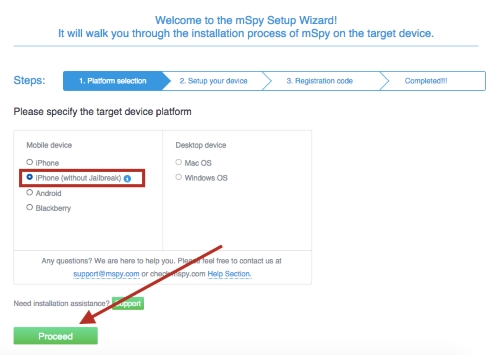
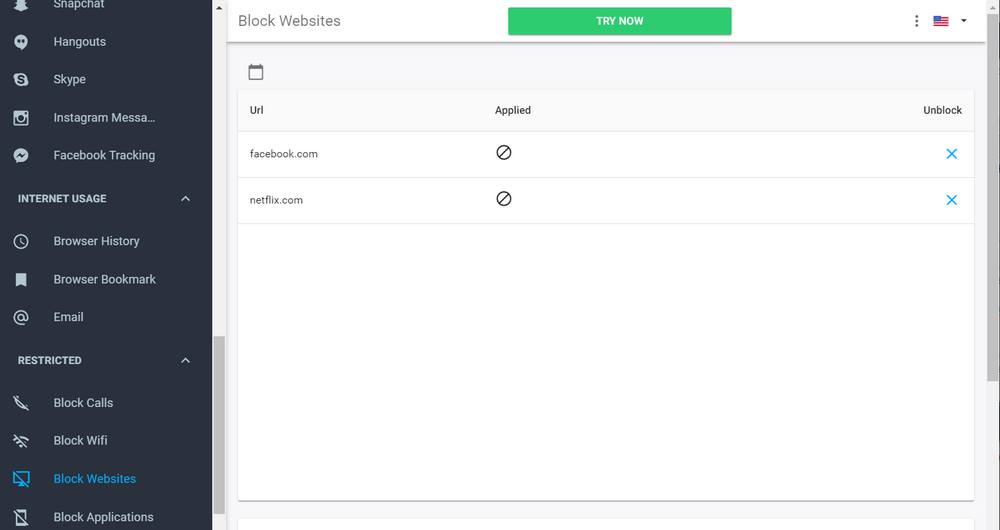
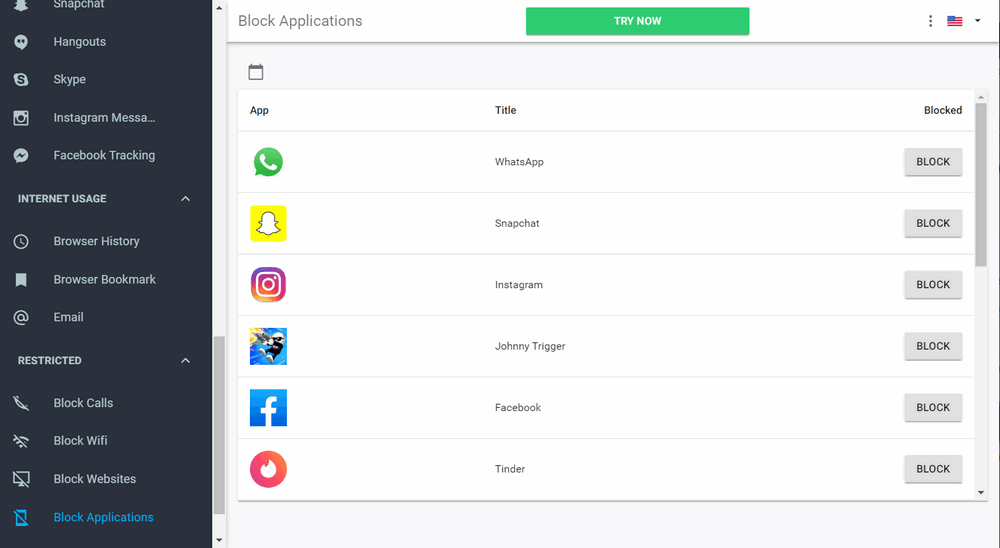
This way, you can remotely block websites on your phone using mSpy.
Method 2: Google Secure Search
This is the native feature in Android that can be used by parents to block websites on the phone. By enabling the "Safe Search" option, all inappropriate adult websites would be blocked on the device. However, the option would only work on Google's native search. In addition, your children can easily access device settings to disable it. To block the Android site, you can follow these steps:
- Please unlock the device and access its Google settings. In some versions, it is under Google Accounts Settings.
- Now, you just have to visit the "Find Now" feature.
- Of all the options, go to "Account Privacy". In some versions, it is simply listed as "Privacy".
- From there, you can enable the option for a secure search filter.
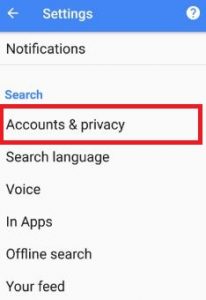
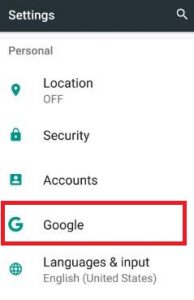
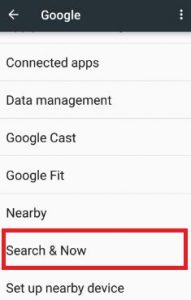
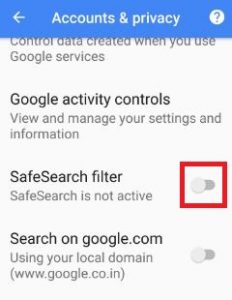
Once the filter is enabled, Google displays only the appropriate results by filtering any adult content. You can also access Chrome settings and enable the secure search filter from there as well. The only flaw is that your kids can turn it off whenever they want.
Method 3: Third-Party Firewall Applications
Another way to block websites on Android is by using a third-party firewall or anti-virus application. One of these apps is NoRoot Firewall . The app can help parents set web filters on the device without the need to root it. You can block a certain website and create relevant groups. To block the Android site using the NoRoot Firewall app, please follow the steps below.
- Please install the app on the target device and launch it whenever you want to block websites on the phone.
- Please access the Filters option and press the "New Pre-filter" option to create a new filter.
- Please indicate the link of the website you wish to block. If you want, you can also specify its port. In addition, you can choose to block it on mobile data, the WiFi network, or both.
- Once the filter is created, you can simply display it under the specific category. In the same way, you can also apply other filters.
- Now, to activate them, please go to the home page and press the "Start" button.
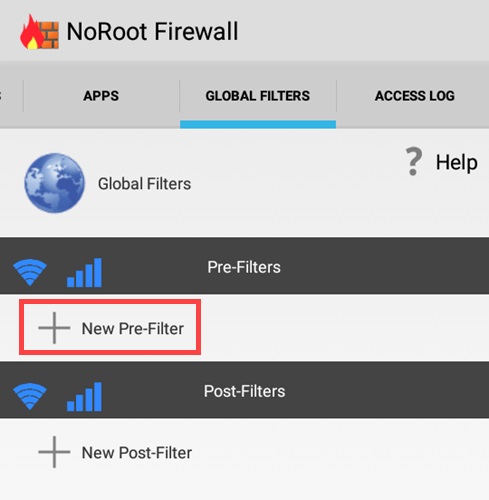
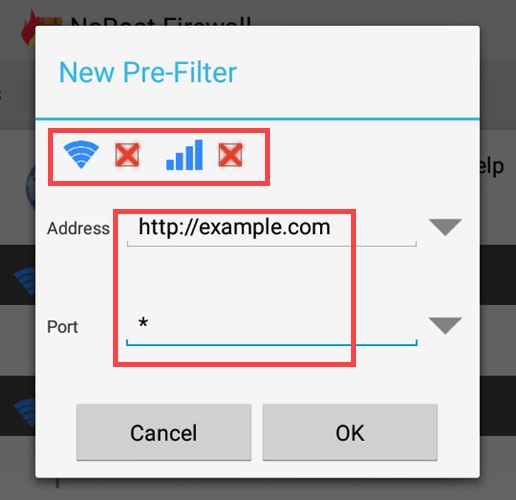
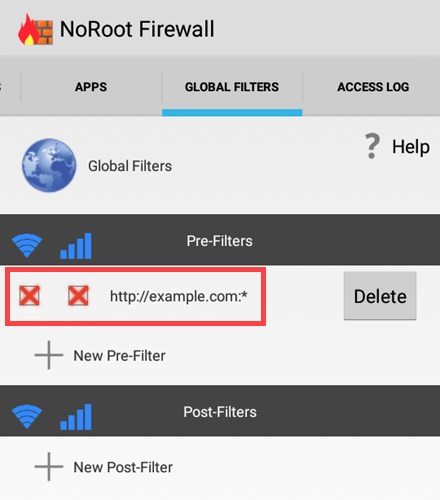
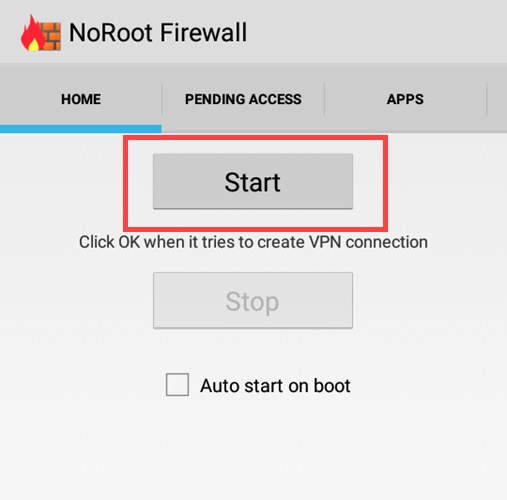
This will activate the firewall and will automatically block the websites on Android that you have included in the filter.
By following these methods, you would be able to block the Android site without too much trouble. Of all these options, mSpy provides the best way to block websites on the phone. You can also track browser history on the device and also set time-based restrictions. All this makes mSpy a parental control and monitoring tool.
YOU MAY ALSO LIKE
- How to Track My Husbands Phone for Free?
- How to Track Text Messages?
- Online Bullying: Learn to Fight Bullying Online
- Free mobile phone monitoring for parents 2021
- How to Set Parental Control on Tablets
- Best Alternative to VZ Family Locator
- 10 Things You Should Never Say to Children
- 5 Best Sleep Tracking Apps for iPhone and Apple Watch
- 10 methods to prevent your child from lying
- How to Block a website on Internet Explorer?
- Best Parental Control to Monitor the Child's iPhone
![]() > How-to > Android Monitoring > How to Block Websites on Android?
> How-to > Android Monitoring > How to Block Websites on Android?