Remotely control the Android phone from the PC
For a long time, control the android from the PC, or any other method of remote control of the android from the PC or Root included. The times and technology have changed and you can now control an adroid from the PC without Root.
Although this is written to break down the way to control an Android phone from the PC, the main intention of it is to tell you that you can have more control. Whether it's your phone or a loved one's, sometimes it's better to have more control, especially for kids. Privacy is now a global problem, but no group of people has more potential for greatness, and at the same time a great opportunity to miss everything; drugs and gangs too common, malicious sites, exposure to violence, pornography, you name it, all by reading their screen, or a click.
About 82% of the global population of smartphones runs on Android, so it is likely that you will get an Android phone for yourself, a loved one or a kid. Keeping control of the Android phone from your PC, will be much easier without going into technical details. All you need is ApowerMirror, and you will have remote control on any Android phone on your PC without Root.
Control an Android phone from the PC
Is it possible even in the first place? Yes, it is, and a simple reason why you would choose to control a PC android would be; convenience, minimal agitation.
Whether at home or in the office, your PC should simply be turned on and the ApowerMirror app must be launched, to have a watchful eye, and control a phone adroitly directly from your PC. A phone needs constant attention picking up, swiping, screen delays, notifications, and password/template entry, this can be very distracting, especially during working hours.
Children can be very playful when they think that no one is looking around. You will not have to invade their room, or space with every pain of your instinct, just check on your screen, and control their Android from the PC.
You will be everywhere, without having to go anywhere, convenience.
Let's see how remote control of the Android phone from your PC, without Root, has been made simple and very user-friendly.
How to remotely control the Android phone from the PC without the Root
That's the easy part, all you need is the app; ApowerMirror. It has two ways to install and use;
Using USB
To control Android from PC with this application, follow these simple steps:
Step 1. On the Android phone, please go to Settings Developer Options and enable USB debugging.
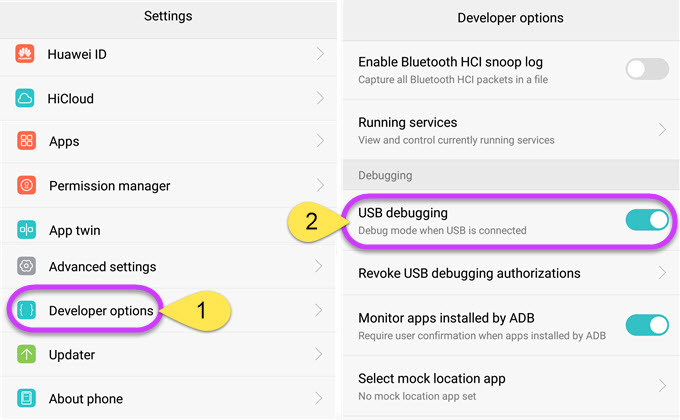
Step 2. Using a USB cable, please connect the Android phone to your PC, please confirm "Always allow from this computer", then click "OK" for all prompts that are displayed, asking you to allow USB debugging.
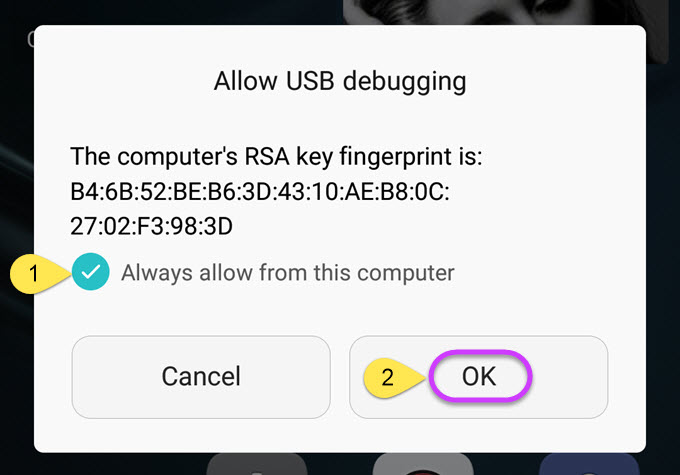
Step 3. Please give a moment for the app to install * automatically on your phone, after which a notification will appear. Please press "START HOLDING", and your Android phone will be reflected on your PC screen, and you can now remotely control your Android phone from your PC without Root.
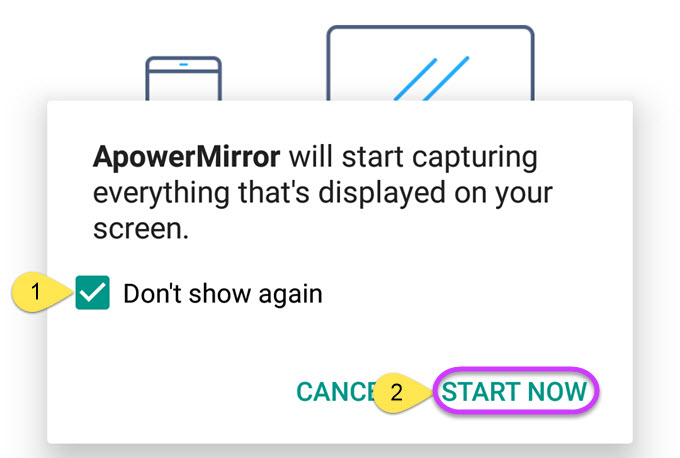
* Some phones may require manual installation of the application. It's not a daunting task, get the Android app here.
Using Wi-Fi
Step 1 Make sure your PC and Android phone are connected to the same Wi-Fi network.
Step 2. Please download the ApowerMirror app for Android from the Google Play Store.
Step 3. Please run the application after installation on your phone, and press the Mirror icon to search for available devices, your PC should appear, with the name "Apowersoft" attached to it name. Press "START HOLDING", and in a few moments you will be able to remotely control your Android from the PC.
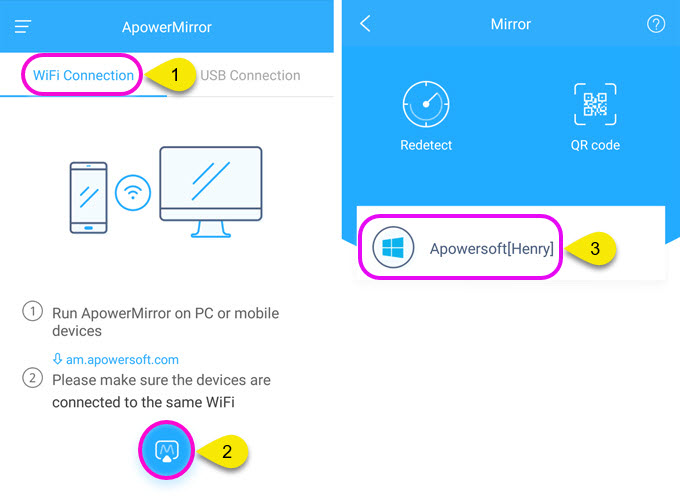
*** Your Android phone must be running on Android 5.0 (Lollipop), or more, so you can control your Android phone from your PC.
To start the Android phone remote from your PC, you must first connect it to the PC via a USB cable. Wi-Fi can be used after this initial connection.
ApowerMirror is the most comprehensive monitoring and control tool for Android phones on the market, and allows you to;
- Synchronize the data of your application.
- Control your Android phone from your PC.
- Record the audio and video of your phone activities.
- Send messages from your phone, using your PC.
- Take screenshots.
- Receive notifications on your phone directly to your PC.
It is also very versatile, being compatible with Windows operating systems (7,8,10) and Mac (OS 10,9 or higher), and a variety of brands of Android phones.
The best free control app for Android gives you control of up to three Android phones simultaneously.
You can now control your Android device from the comfort of your computer and you do not even need to know what the Root is.
How to block apps on Android phone remotely?
Sometimes you have to keep a protective eye on your child (ren), otherwise they fall prey to the ills of the Internet and the online world.
mSpy is the best in monitoring and tracking smartphone activity. It works on Android and iOS devices. Used in more than 234 countries, and with more than 13 awards, mSpy is always looking for perfection, to give you the control and peace of mind you deserve.
In the solution options, mSpy offers the following services:
- Geolocated location in real time
- Application Blocker Activity Monitor
- Web browser monitoring and content filtering
- On-screen time tracking and control
- Flexible customization setting for the control
One of the most used and effective tools of mSpy is the application blocker, which allows you to remotely block certain applications against installation or use on the monitored device.
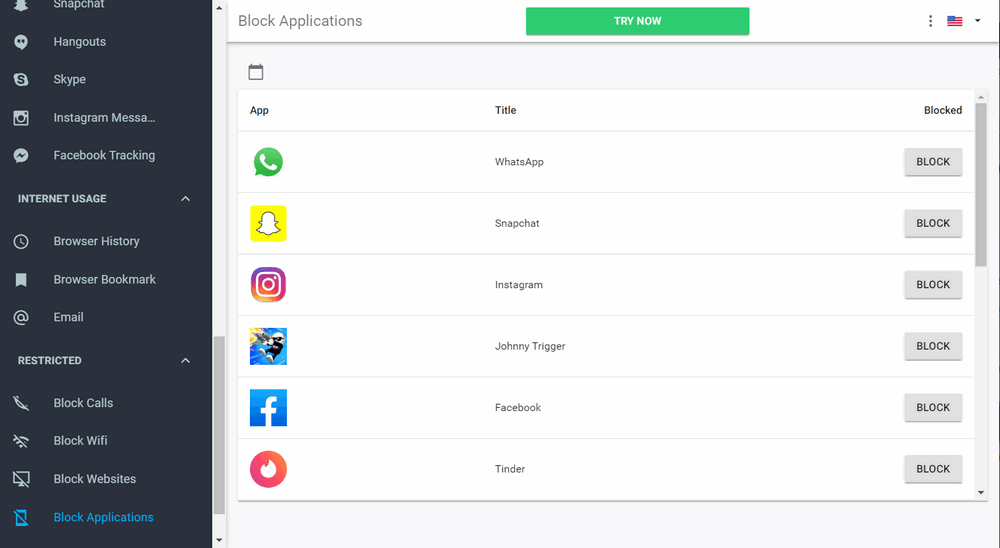
To block apps on Android devices remotely, all you have to do is:
- Select one of the mSpy subscriptions and fill out the order form. Complete your payment and check your email for the installation instructions.
- Download mSpy and install the mobile tracking software onto your child’s phone.
- Please connect and monitor a child's phone from the parents' phone using mSpy. mSpy is the most reliable reliable parental control app for location tracking, application blocking, web filtering, time control and more. You can start your control now! On the control panel, you can scroll to the "Application blocking" option and decide what to do with an installed application.

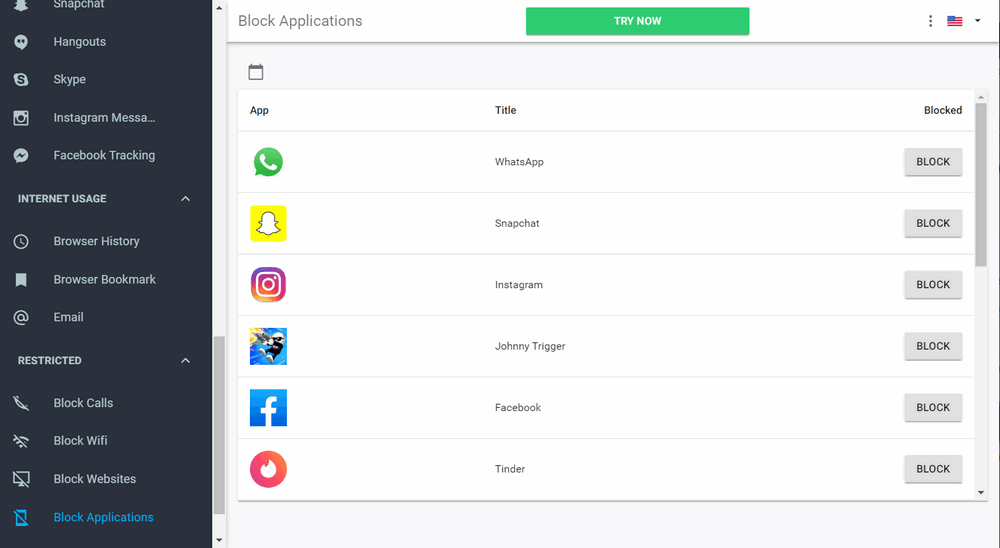
To remotely control an Android from a PC is not only possible, but it has never been so effective and user-friendly, whether for personal reasons or for reasons of protection.
Your life will be so much easier and safer with us.
YOU MAY ALSO LIKE
- How to track a T-Mobile cell phone?
- How to Track Cheating Spouse Cell Phone Free?
- Safe Family Parental Control Reviews
- Set up Samsung Galaxy Parental Controls
- Teach Your Children Self-Control
- The Best Website Blocking Apps to Use While Studying
- 10 Most Effective iPhone Monitoring Apps without Jailbreak for Parents of 2021
- Effective Ways to Track a Phone Number
- How to spy on a cell phone 2021?
- How to Check Deleted Messages on Cheating Spouse's Cell Phone?
![]() > How-to > Android Monitoring > How to remotely control the Android phone from the PC without rooting
> How-to > Android Monitoring > How to remotely control the Android phone from the PC without rooting